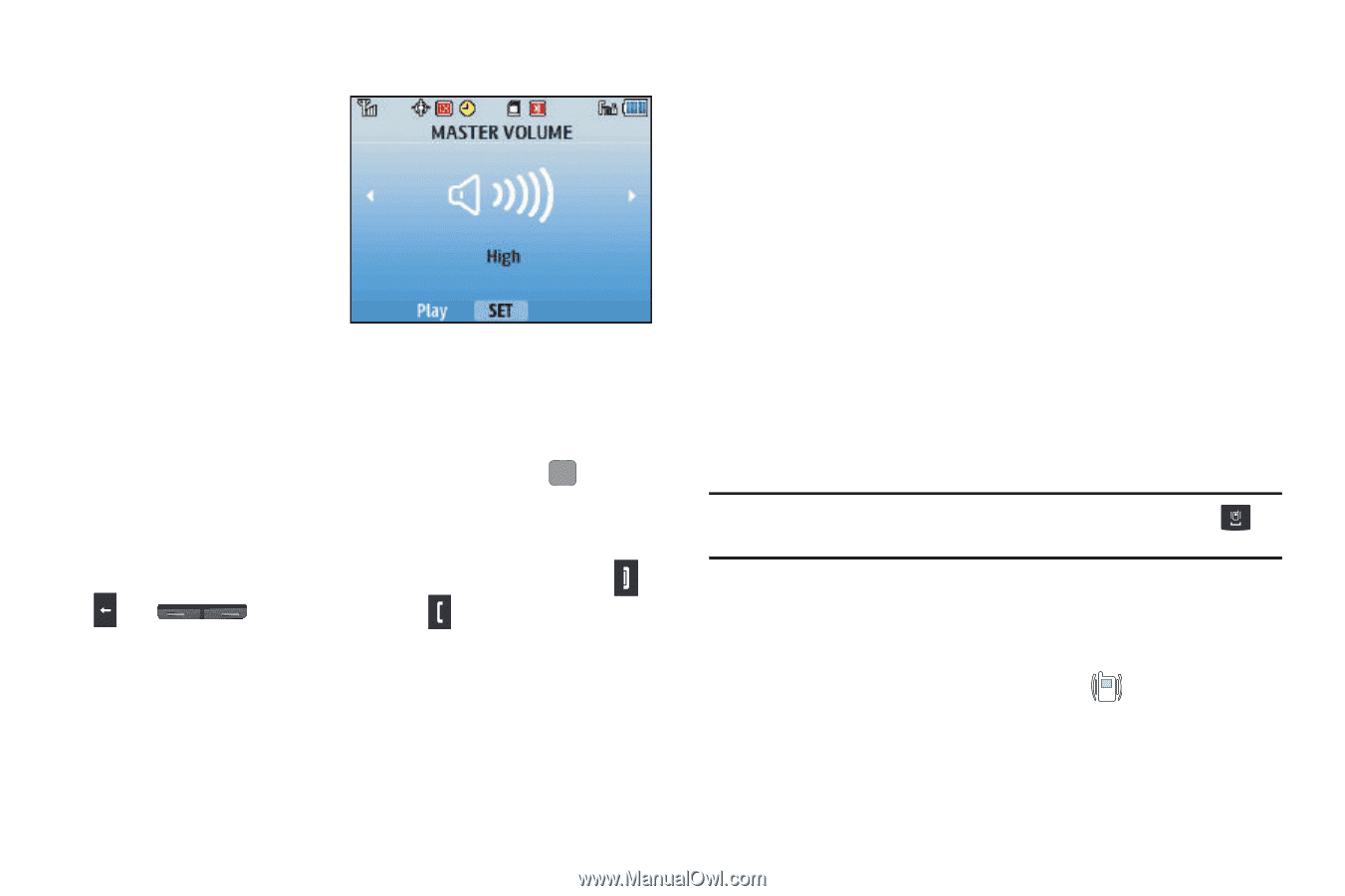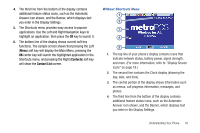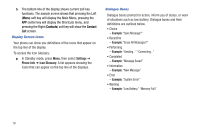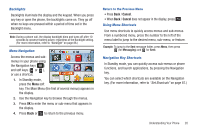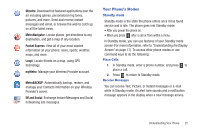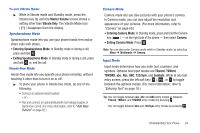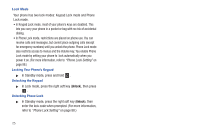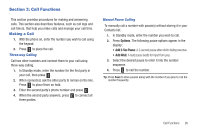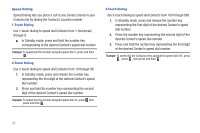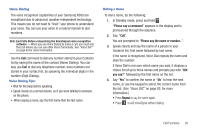Samsung SCH-R380 User Manual (user Manual) (ver.f4) (English) - Page 26
Options, Master Volume, Vibrate Only
 |
View all Samsung SCH-R380 manuals
Add to My Manuals
Save this manual to your list of manuals |
Page 26 highlights
Adjust the Master Volume From Standby mode, you can adjust the Master Volume for your phone by pressing the Volume key (on the left side of the phone) Up or Down. The Master Volume controls the volume of all sounds played by your phone, such as ringers, alerts, alarms, and multimedia files. 1. From Standby mode, press the Volume key Up or Down to set the Master Volume as desired. 2. When you are satisfied with the setting, press SET. Your phone returns to Standby mode. Call Answer Mode You can choose to answer a call by pressing any key except , , or or by pressing only . (For more information, refer to "Call Settings" on page 90.) Talk Mode You can place and receive calls only when your phone is on. While in a call, your phone is in talk mode and you have the following options available: • You can conduct the call by launching Speakerphone mode. (For more information, refer to "Speakerphone Mode" on page 24.) • To mute your phone's microphone, press Mute. • For a menu of additional options, press Options. (For more information, refer to "In-Call Options Menu" on page 32.) Enter/Exit Vibrate Mode Silences the tones your keypad makes when you press a key and replaces all ringers with vibration. (For more information, refer to "Adjust the Master Volume" on page 23.) Note: In Standby Mode, you can also press and hold the Space key ( ) to enter/exit Vibrate Mode. To enter Vibrate Mode: ᮣ In Standby mode, press the Volume key Down until the Master Volume screen shows Vibrate Only. The phone vibrates and the Vibrate Mode icon ( ) appears in the display. 23