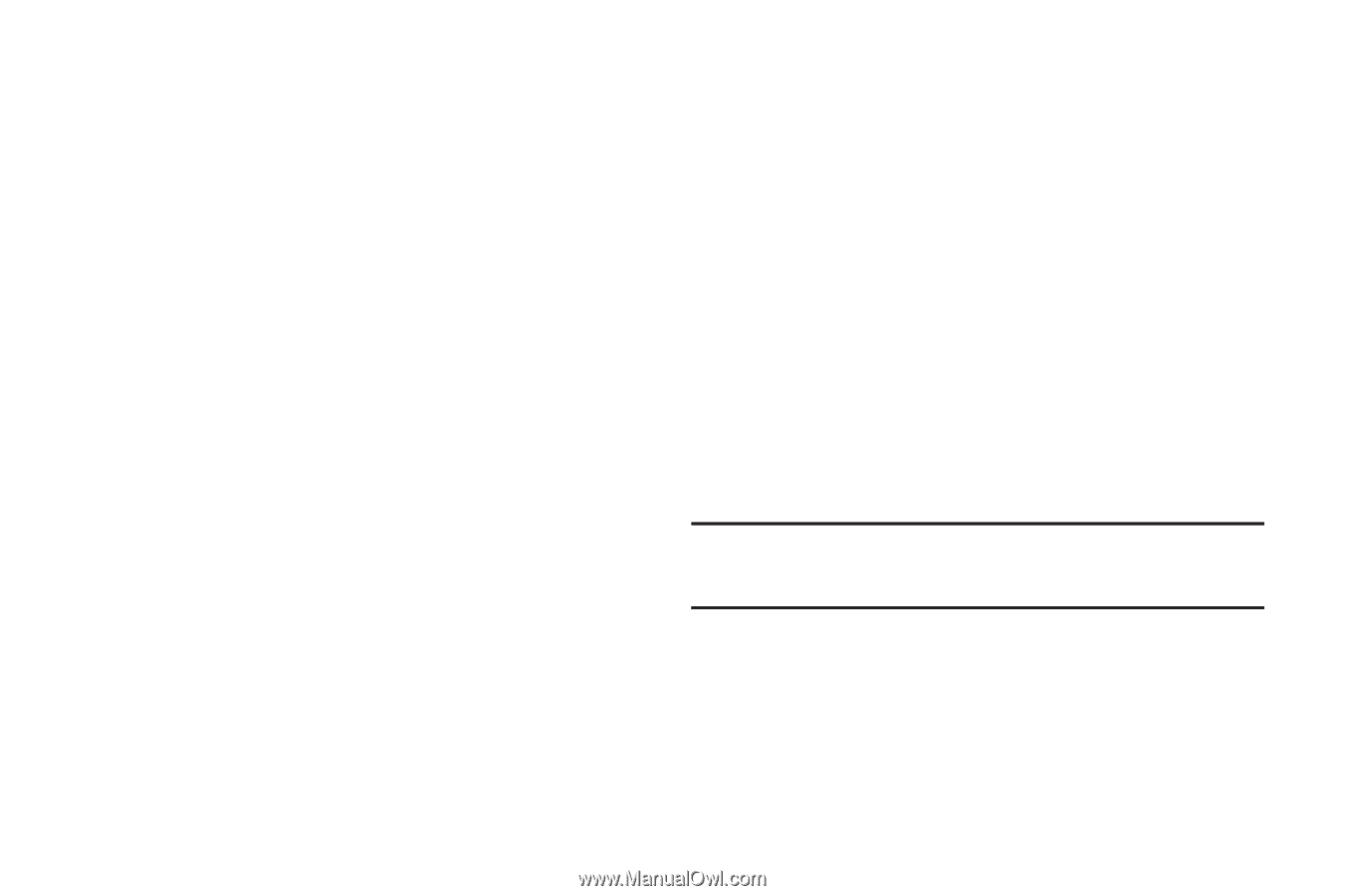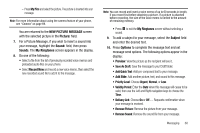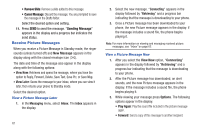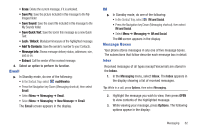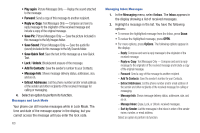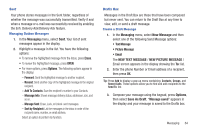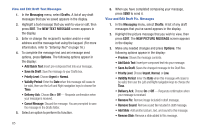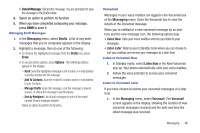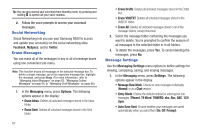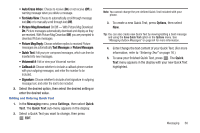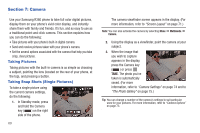Samsung SCH-R380 User Manual (user Manual) (ver.f4) (English) - Page 67
Messaging, Erase, Options, New Message, NEW TEXT MESSAGE, NEW PICTURE MESSAGE, Save As Draft, - unlock
 |
View all Samsung SCH-R380 manuals
Add to My Manuals
Save this manual to your list of manuals |
Page 67 highlights
Sent Your phone stores messages in the Sent folder, regardless of whether the message was successfully transmitted. Verify if and when a message or e-mail was successfully received by enabling the Enh. Delivery Ack/Delivery Ack feature. Managing Outbox Messages 1. In the Messaging menu, select Sent. Your list of sent messages appear in the display. 2. Highlight a message in the list. You have the following options: • To remove the highlighted message from the Inbox, press Erase. • To review the highlighted message, press OPEN. • For more options, press Options. The following options appear in the display: - Forward: Send the highlighted message to another recipient. - Resend: Send another copy of the highlighted message to the original recipient. - Add To Contacts: Save the recipient's number to your Contacts. - Message Info: Shows message delivery status, addressee, size, and so on. - Manage Sent: Erase, Lock, or Unlock sent messages. - Sort by Recipient: List the messages in the inbox in order of the recipient name, number, or email address. Select an option to perform its function. Drafts Box Messages in the Draft Box are those that have been composed but never sent. You can return to the Draft Box at any time to view, edit, or send a draft message. Create a Draft Message 1. In the Messaging menu, select New Message and then select one of the following Send Message options: • Text Message • Picture Message • Email The NEW TEXT MESSAGE / NEW PICTURE MESSAGE / Email screen appears in the display showing the To: list. 2. Enter the phone Number or Email address of a recipient, then press OK. Tip: Press Add to display a pop-up menu containing: Contacts, Groups, and Recent Calls. These options allow you to find and add recipients to the Send To: list. 3. Compose your message using the keypad, press Options, then select Save As Draft. "Message saved" appears in the display and your message is saved to the Drafts box. Messaging 64