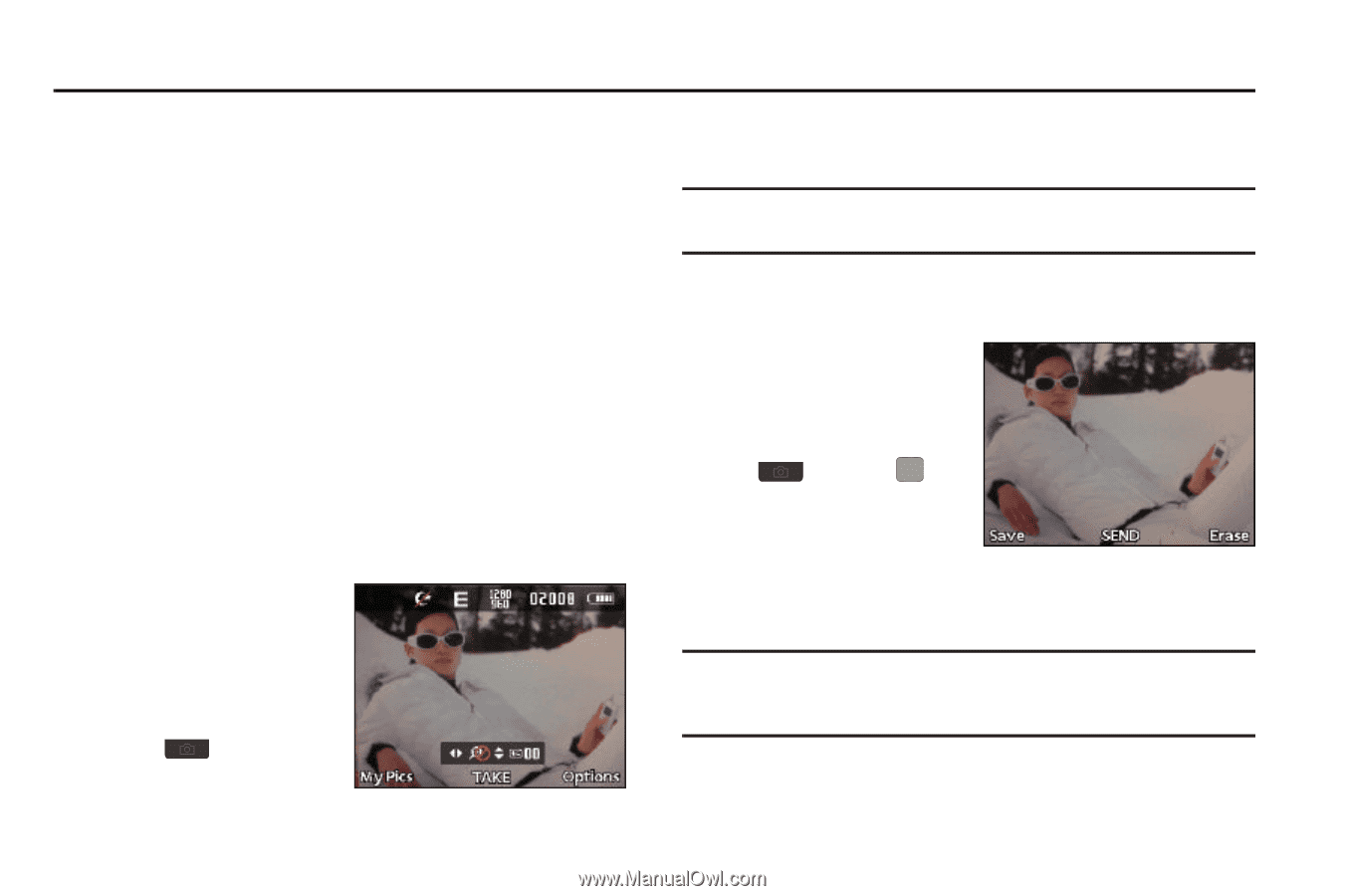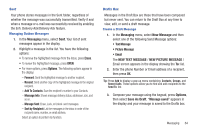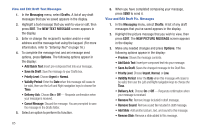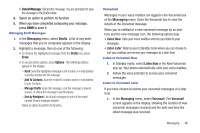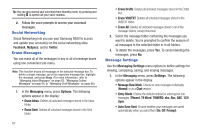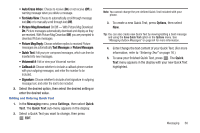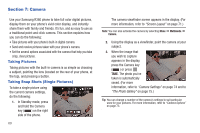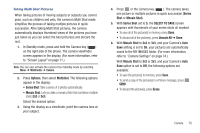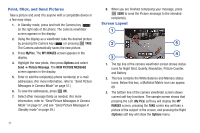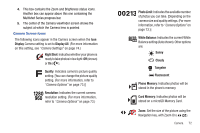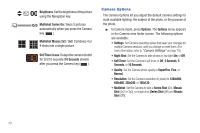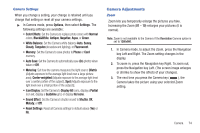Samsung SCH-R380 User Manual (user Manual) (ver.f4) (English) - Page 72
Camera
 |
View all Samsung SCH-R380 manuals
Add to My Manuals
Save this manual to your list of manuals |
Page 72 highlights
Section 7: Camera Use your Samsung R380 phone to take full color digital pictures, display them on your phone's vivid color display, and instantly share them with family and friends. It's fun, and as easy to use as a traditional point-and-click camera. This section explains how you can do the following: • Take pictures with your phone's built-in digital camera. • Send and receive pictures taken with your phone's camera. • Set the several options associated with the camera that help you take crisp, clear pictures. Taking Pictures Taking pictures with the built-in camera is as simple as choosing a subject, pointing the lens (located on the rear of your phone, at the top), and pressing a button. Taking Snap Shots (Single Pictures) To take a single picture using the current camera settings, do the following: 1. In Standby mode, press and hold the Camera key ( ) on the right side of the phone. 69 The camera viewfinder screen appears in the display. (For more information, refer to "Screen Layout" on page 71.) Note: You can also activate the camera by selecting Menu ➔ Multimedia ➔ Camera. 2. Using the display as a viewfinder, point the camera at your subject. 3. When the image that you wish to capture appears in the display, press the Camera key ( ) or press TAKE. The photo you've taken is automatically saved. (For more information, refer to "Camera Settings" on page 74 and to "The Photo Gallery" on page 75.) Tip: You can change a number of the camera's settings to suit particular uses for your pictures. For more information, refer to "Camera Options" on page 73.