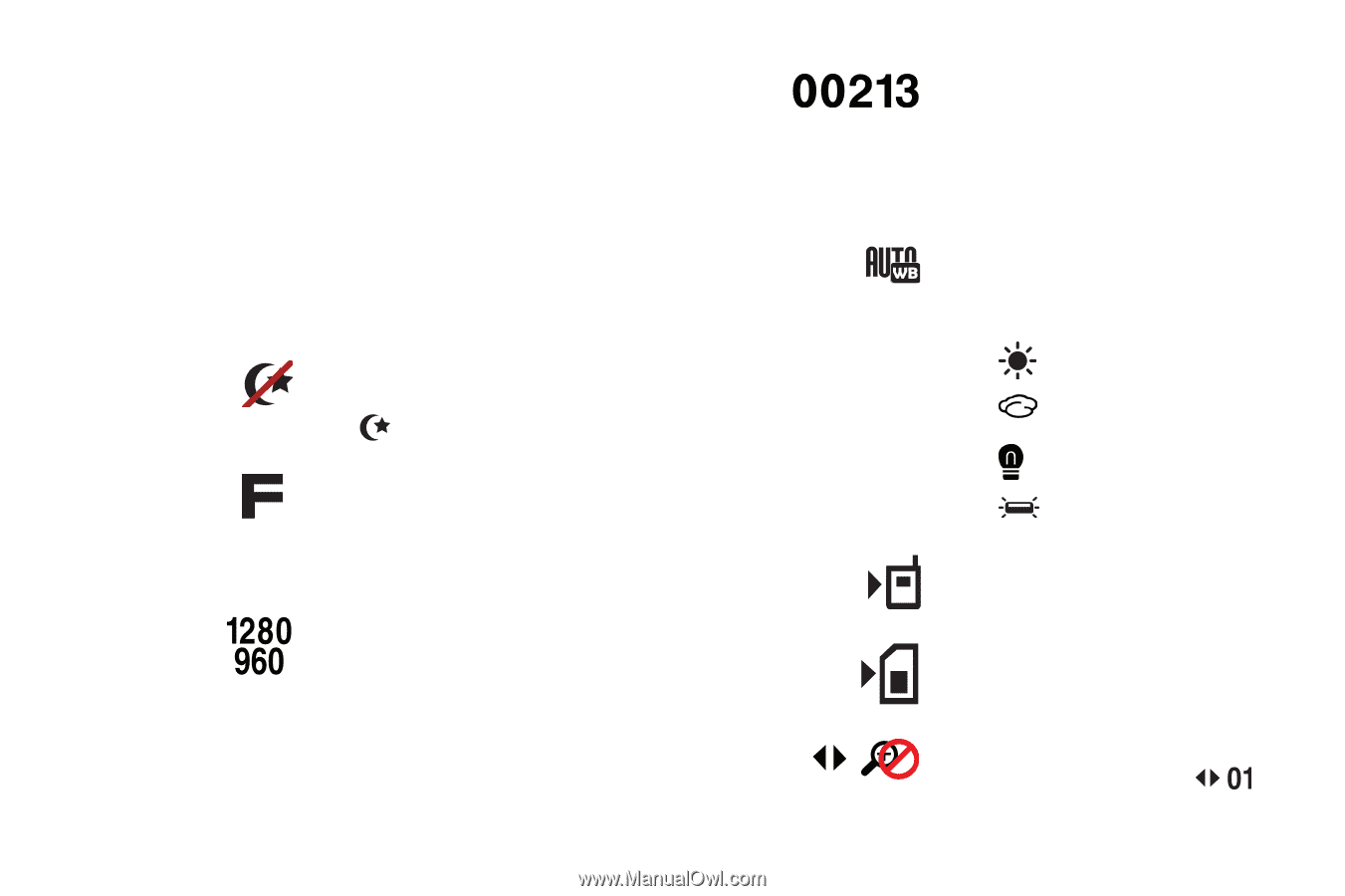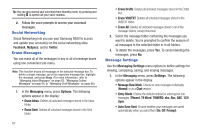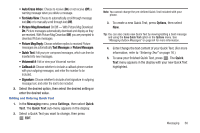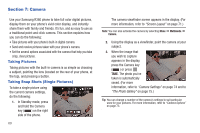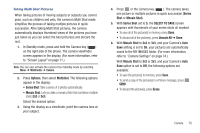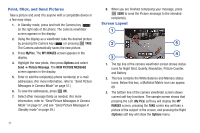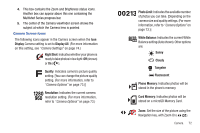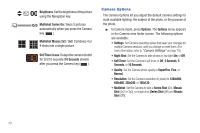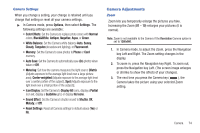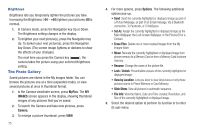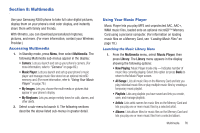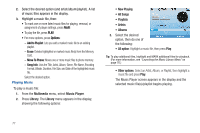Samsung SCH-R380 User Manual (user Manual) (ver.f4) (English) - Page 75
Display, Display All, Night Shot, Quality, Resolution, Photo Limit, White Balance, Sunny, Cloudy,
 |
View all Samsung SCH-R380 manuals
Add to My Manuals
Save this manual to your list of manuals |
Page 75 highlights
4. This box contains the Zoom and Brightness status icons. Another box can appear above this one containing the Multishot Series progress bar. 5. The center of the Camera viewfinder screen shows the subject at which the Camera lens is pointed. Camera Screen Icons The following icons appear in the Camera screen when the Icon Display Camera setting is set to Display All. (For more information on this setting, see "Camera Settings" on page 74.) Night Shot: Indicates whether your phone is ready to take photos in low light: Off (shown) or On ( ). Quality: Indicates camera's picture quality setting. [You can change the picture quality setting. (For more information, refer to "Camera Options" on page 73.)] Resolution: Indicates the current camera resolution setting. (For more information, refer to "Camera Options" on page 73.) Photo Limit: Indicates the available number of photos you can take. [Depending on the camera size and quality settings. (For more information, refer to "Camera Options" on page 73.)] White Balance: Indicates the current White Balance setting (Auto shown). Other options are: Sunny Cloudy Tungsten Fluorescent Phone Memory: Indicates photos will be stored in the phone's memory. Card Memory: Indicates photos will be stored on a microSD Memory Card. Zoom: Set the size of the picture using the Navigation key, with Zoom On ( ). Camera 72