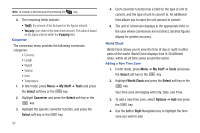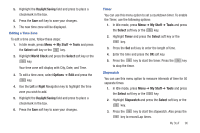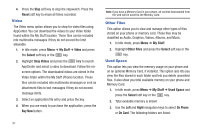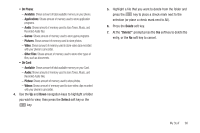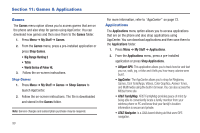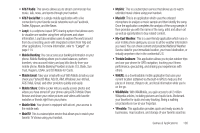Samsung SGH-A847 User Manual (user Manual) (ver.f8) (English) - Page 100
You pay, paying, My Stuff, Tools, Select, Converter, World Clock, Options, Right - parts
 |
View all Samsung SGH-A847 manuals
Add to My Manuals
Save this manual to your list of manuals |
Page 100 highlights
Note: To include a decimal point by pressing the key. 4. The remaining fields indicate: • Tip($): the amount of the tip based on the figures entered. • You pay: your share of the total check amount. This value is based on the figure entered within the # paying field. Converter The conversion menu provides the following conversion categories: • Currency • Length • Weight • Volume • Area • Temperature 1. In Idle mode, press Menu ➔ My Stuff ➔ Tools and press the Select soft key or the key. 2. Highlight Converter and press the Select soft key or the key. 3. Highlight the specific converter function, and press the Select soft key or the key. 95 4. Each converter function has a field for the type of unit to convert, and the type of unit to convert to. An additional field allows you to input the unit amount to convert. 5. The unit of conversion displays in the appropriate field. In the case where conversions are not direct, decimal figures display for greater accuracy. World Clock World Clock allows you to view the time of day or night in other parts of the world. World Clock displays time in 30 different cities, within all 24 time zones around the world. Adding a New Time Zone 1. In Idle mode, press Menu ➔ My Stuff ➔ Tools and press the Select soft key or the key. 2. Highlight World Clock and press the Select soft key or the key. Your time zone will display with City, Date, and Time. 3. To add a new time zone, select Options ➔ Add and press the key. 4. Use the Left or Right Navigation key to highlight the time zone you wish to add.