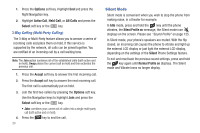Samsung SGH-A847 User Manual (user Manual) (ver.f8) (English) - Page 40
Using the T9 Predictive Text Input Method
 |
View all Samsung SGH-A847 manuals
Add to My Manuals
Save this manual to your list of manuals |
Page 40 highlights
Changing the Text Input Mode When you are in a field that holds characters (such as in a text message), the text input mode indicator displays. Use the following steps to change the text input mode: 1. To change the text input mode, press the key. - or - If you prefer the T9 Input Method, press the Options soft key and select Text Mode. Choose your preferred text input mode. 2. After you have selected an input method, keep pressing the key to choose from the following options: If in Multitap mode: Quick press the key to toggle from abc (all lowercase), Abc (initial capitalization), ABC (all uppercase), and 123 (numeric). If in T9 Predictive Text mode: Quick press the key to toggle from T9 abc (completed words are all lowercase), T9 Abc (completed words are initial uppercase),T9 ABC (completed words are all uppercase), and 123 (numeric). 35 If in Numeric mode: Quick press the key to toggle from 123 back to your message in the original text entry mode. If in Symbols mode: Press the OK soft key to return to your message in the original text entry mode. Note: Press and hold the key to access Symbols mode. Press the number key corresponding to the symbol you want to enter. Use the Up and Down Navigation keys to scroll through the available symbols. Press the Cancel soft key to exit. Using the T9 Predictive Text Input Method T9 Predictive Text input method is based on a built-in dictionary. A series of keystrokes is interpreted by the phone using this dictionary to determine the likely word. Enter a Word in T9 Mode 1. In T9 method, begin entering a word by pressing the 2 to 9 keys. Press each key only once for each letter. The built-in dictionary lists words that match the entered keystrokes. 2. Example: To enter "Hello", press , , , ,