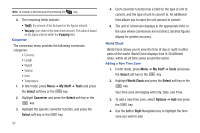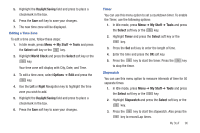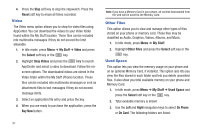Samsung SGH-A847 User Manual (user Manual) (ver.f8) (English) - Page 97
My Stuff, Tools, Select, Calendar, Options, View by, Create, Event List, Delete, Appointment
 |
View all Samsung SGH-A847 manuals
Add to My Manuals
Save this manual to your list of manuals |
Page 97 highlights
Viewing an Event 1. In Idle mode, press Menu ➔ My Stuff ➔ Tools and press the Select soft key or the key. 2. Highlight Calendar and press the Select soft key or the key. The calendar displays with today's date highlighted. 3. Select the date of the event (s) you want to view and press the key or use the Navigation keys to move to the date with an assigned event. Note: The icon categories displayed at the bottom display any events scheduled for the day you selected. Indicates an Appointment. Indicates an Anniversary. Indicates an Important event. Indicates a Holiday. Indicates a Private event. If there is an alarm or alarms set, the icon displays next to the event where the alarm is set. 4. Press the Up or Down Navigation key to scroll to the previous or next event. Highlight an entry and press the Options soft key to use one of the following Calendar entry options: • View: this option allows you view the details for a selected event. • View by: this option allows you view the Calendar entries in one of three modes, depending on the mode you selected: Week View (one week at a time), Month View (one month at a time), or Day View (one day at a time). • Create: this option allows you to add an additional event to the selected day(s). • Send: this option allows you to send a listing of the event via a Multimedia message or via Bluetooth. • Event List: this option allows you view a list of all currently active events by type (Appointment, Anniversary, Holiday, Important, or Private). • Delete: this option allows you to delete a selected or all events. • Save to My Stuff: allows you to save the calendar entry to your My Stuff folder. • Print via Bluetooth: allows you to send the event listing to a Bluetooth printer. My Stuff 92