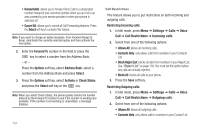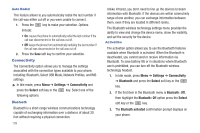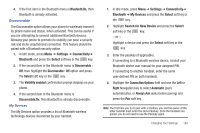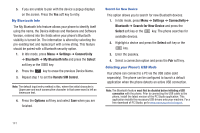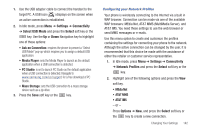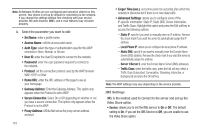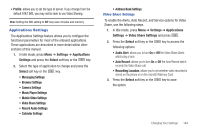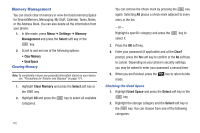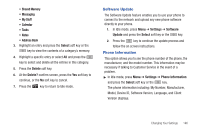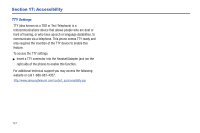Samsung SGH-A847 User Manual (user Manual) (ver.f8) (English) - Page 147
AT&T MMS - pc studio
 |
View all Samsung SGH-A847 manuals
Add to My Manuals
Save this manual to your list of manuals |
Page 147 highlights
1. Use the USB adapter cable to connect the handset to the target PC. A USB icon ( ) displays on the screen when an active connection is established. 2. In Idle mode, press Menu ➔ Settings ➔ Connectivity ➔ Select USB Mode and press the Select soft key or the key. Use the Up or Down Navigation key to highlight one of these options: • Ask on Connection: requires the phone to present a "Select USB Mode" pop-up which requires you to assign a default USB application. • Media Player: sets the Media Player to launch as the default application when a USB connection is detected. • PC Studio: is set to launch PC Studio as the default application when a USB connection is detected. Navigate to www.samsung.com/us/support for a free download of PC Studio. • Mass Storage: sets the USB connection to a mass storage device such as a zip drive. 3. Press the Save soft key or the key. Configuring your Network Profiles Your phone is wirelessly connecting to the Internet via a built in WAP browser. Connection can be made via one of the available WAP browsers: MEdia Net, AT&T MMS (MultiMedia Server), and AT&T IMS. You need these settings to use the web browser or send MMS messages or e-mails. Use this menu option to create and customize the profiles containing the settings for connecting your phone to the network. Although the active connection can be changed by the user, it is recommended that this choice be made with the assistance of either the retailer or customer service representative. 1. In Idle mode, press Menu ➔ Settings ➔ Connectivity ➔ Network Profiles and press the Select soft key or the key. 2. Highlight one of the following options and press the View soft key. • MEdia Net • AT&T MMS • AT&T IMS - or - Press Options ➔ New, and press the Select soft key or the key to create a new connection. Changing Your Settings 142