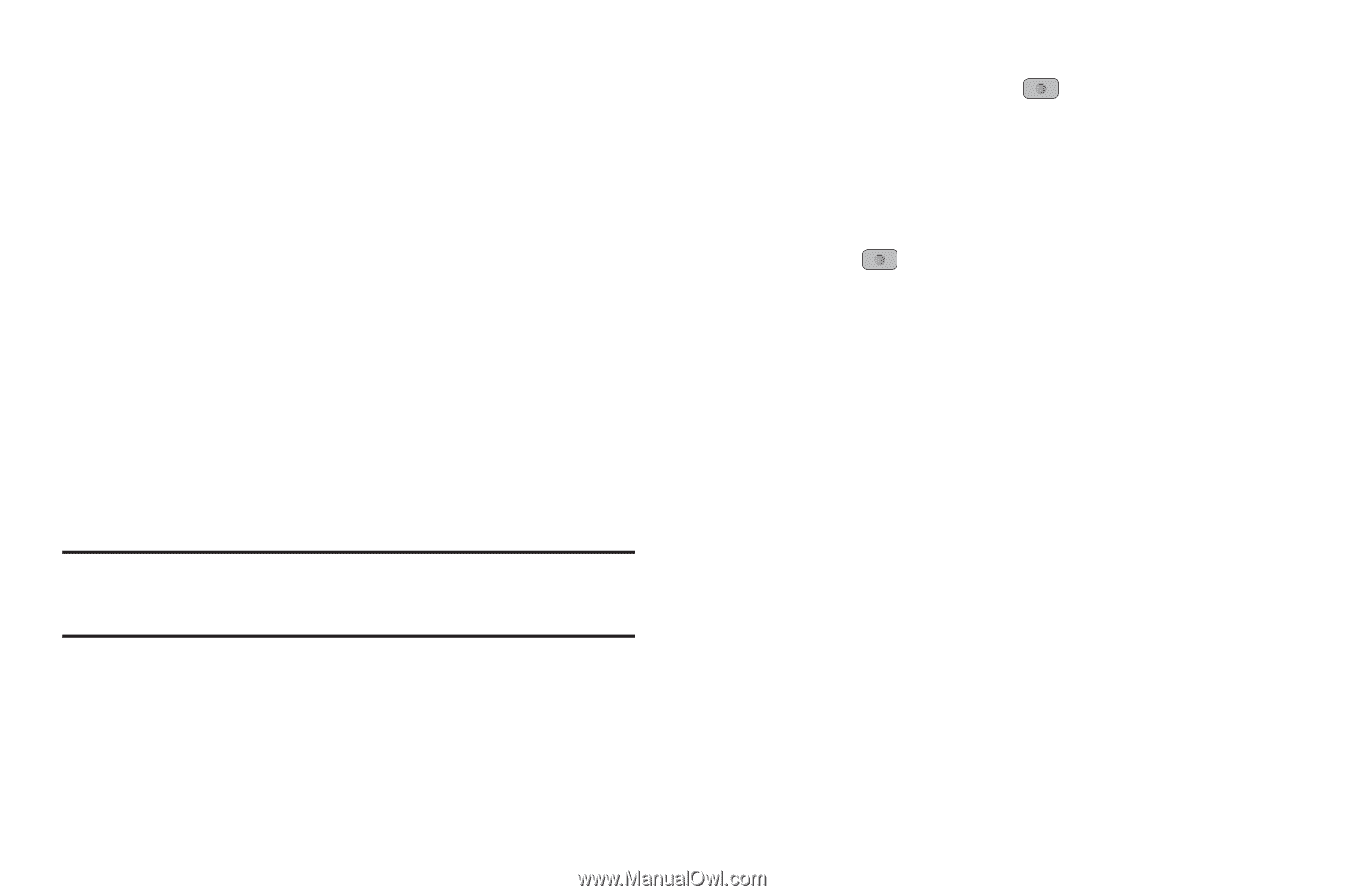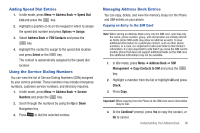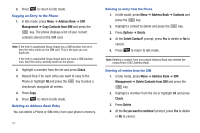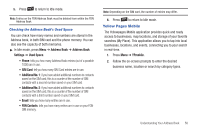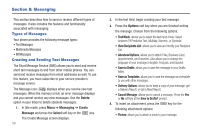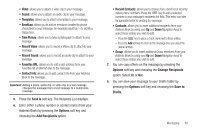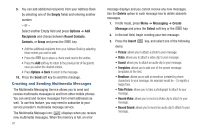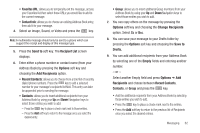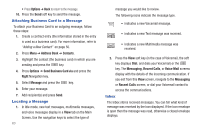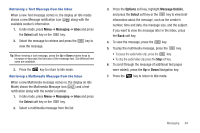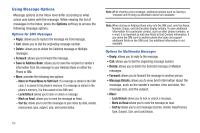Samsung SGH-A847 User Manual (user Manual) (ver.f8) (English) - Page 65
Change Recipients
 |
View all Samsung SGH-A847 manuals
Add to My Manuals
Save this manual to your list of manuals |
Page 65 highlights
• Video: allows you to attach a video clip to your message. • Sound: allows you to attach an audio clip to your message. • Templates: allows you to attach a template to your message. • Emoticon: allows you to add an emoticon (created by phone characters) to your message. An example would be :-) to signify a happy face. • Take Picture: allows you to take a photograph to attach to your message. • Record Video: allows you to record a Video clip to attach to your message. • Record Sound: allows you to record an audio clip to attach to your message. • Favorites URL: allows you to add a web address from your Favorites list of Internet sites to the message. • Contact Info: allows you to add contact info from your Address Book to the message. Important!: Adding a photo, audio clip, or video clip to a text message changes the message from a text message to a multimedia message. 5. Press the Send to soft key. The Recipients List displays. 6. Enter either a phone number or contact name (from your Address Book) by pressing the Options soft key and choosing the Add Recipients option. • Recent Contacts: allows you to choose from a brief list of recently dialed phone numbers. Press the key to add a selected number to your message's recipients list field. This entry can later be appended prior to sending the message. • Contacts: allows you to insert additional recipients from your Address Book by using your Up and Down Navigation keys to select those entries you wish to add. - Press the key to place a check mark next to those entries. - Press the Add soft key to return to the message once you select the desired entries. • Group: allows you to insert additional Group members from your Address Book by using your Up and Down Navigation keys to select those entries you wish to add. 7. You can copy others on the message by pressing the Options soft key and choosing the Change Recipients option. Select Cc or Bcc. 8. You can save your message to your Drafts folder by pressing the Options soft key and choosing the Save to Drafts. Messaging 60