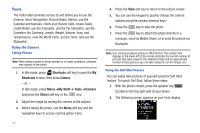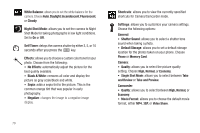Samsung SGH-A847 User Manual (user Manual) (ver.f8) (English) - Page 82
Tools, Converter for Currency, Length, Weight, Volume, Area,
 |
View all Samsung SGH-A847 manuals
Add to My Manuals
Save this manual to your list of manuals |
Page 82 highlights
Tools The Tools folder provides access to and allows you to use the Camera, Voice Recognition, Record Audio, Alarms, use the Calendar and features, check your Recent Calls, create Tasks, create Notes, use the Calculator, use the Tip Calculator, use the Converter (for Currency, Length, Weight, Volume, Area, and Temperature), view the World Clock, set the Timer, and use the Stopwatch. Using the Camera Taking Photos Note: When taking a photo in direct sunlight or in bright conditions, shadows may appear on the photo. 1. In Idle mode, press Shortcuts soft key to open the My Shortcuts screen, then press Camera. - or - In Idle mode, press Menu ➔My Stuff ➔ Tools ➔Camera and press the Select soft key or the key. 2. Adjust the image by aiming the camera at the subject. 3. Before taking the photo, use the Menu soft key and the navigation keys to access camera option icons. 77 4. Press the View soft key to return to the picture viewer. 5. You can use the keypad to quickly change the camera options using the camera shortcut keys. 6. Press the key to take the photo. 7. Press the key to attach the photo directly to a message, send via Mobile Share, or to send the picture via Bluetooth. Note: Your camera produces photos in JPEG format. The number that displays in the lower-left of the screen indicates the current number of pictures that were saved to the selected media and an approximate number of total pictures you can take using the current image size. Using the Self Shot Feature You can easily take pictures of yourself using the Self Shot feature. To launch Self Shot, follow these steps: 1. With the phone closed, press the speaker key located on the top right side of your phone. 2. The following screen appears on your front display.