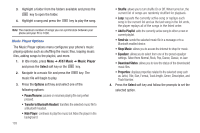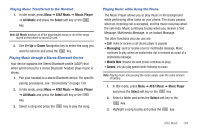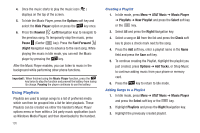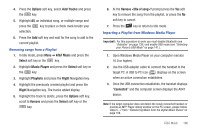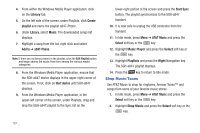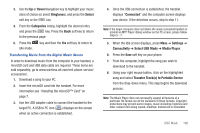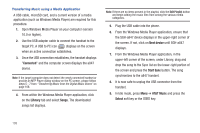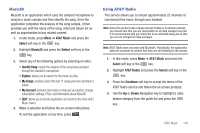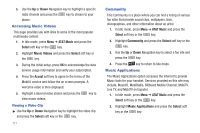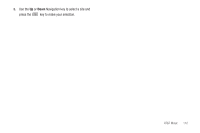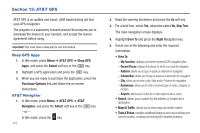Samsung SGH-A847 User Manual (user Manual) (ver.f8) (English) - Page 113
Ringtones, Select, Categories, Connected, Settings, Connectivity, Select USB Mode, Media Player, - cell phone
 |
View all Samsung SGH-A847 manuals
Add to My Manuals
Save this manual to your list of manuals |
Page 113 highlights
3. Use the Up or Down Navigation key to highlight your music store of choice (or select Ringtones), and press the Select soft key or the key. 4. From the Categories listing, highlight the desired entry and press the key. Press the Back soft key to return to the previous page. 5. Press the Idle mode. key and then the Yes soft key to return to Transferring Music from the Digital Music Stores In order to download music from the computer to your handset, a microSD card and USB data cable are required. These items are sold separately; go to www.wireless.att.com/cell-phone-service/ accessories/. 1. Download a song to your PC. 2. Insert the microSD card into the handset. For more information see "Installing the microSD™ Card" on page 7. 3. Use the USB adapter cable to connect the handset to the target PC. A USB to PC icon ( ) displays on the screen when an active connection is established. 4. Once the USB connection is established, the handset displays "Connected" and the computer screen displays your device. If the detection occurs, skip to step 11. Note: If the target computer does not detect the newly connected handset or provide an MTP Player dialog window on the PC screen, please follow steps 5 - 7. 5. When the Idle screen displays, press Menu ➔ Settings ➔ Connectivity ➔ Select USB Mode ➔ Media Player. 6. Press the Save soft key on your phone. 7. From the computer, highlight the song you wish to download to the handset. 8. Using your right mouse button, click on the highlighted song and select Transfer Track(s) to Portable Device from the drop-down menu. This step begins the download process. Note: The Music Player does not necessarily support all features of a particular file format nor all the variations of those formats. Copyright protections may prevent some images, music (including ringtones) and other content from being copied, modified, transferred or forwarded. AT&T Music 108