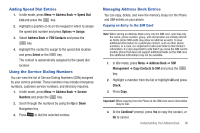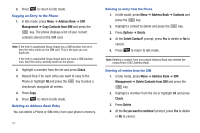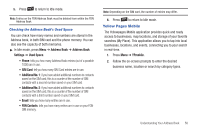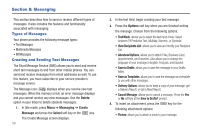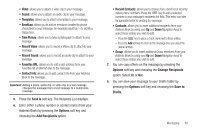Samsung SGH-A847 User Manual (user Manual) (ver.f8) (English) - Page 60
Options, Group Settings, Picture, Select, Ringtone, Address Book, Groups, Add Member, Check, Remove
 |
View all Samsung SGH-A847 manuals
Add to My Manuals
Save this manual to your list of manuals |
Page 60 highlights
4. Press Options ➔ Group Settings and press the key. 5. Highlight the Picture field and press the key. 6. Select an image and press Options ➔ Select or the key. The selected image displays in the Picture field and displays the name of the image to the right. 7. Highlight the Ringtone field and press the key. 8. Select an audio file and press Options ➔ Select. 9. Press Options ➔ Save and press Select or the key. 10. Press Back to return to the Address Book. 11. Press to return to Idle mode. Note: Groups are not synchronized between your phone Address Book and AT&T Address Book. Adding an Entry to a Group 1. In Idle mode, press Menu ➔ Address Book ➔ Groups. 2. Highlight a group entry and press the key. 3. Press Options ➔ Add Member, then press the key. 55 4. Highlight a member from the list or highlight All and press Check. A checkmark beside the name indicates adding this person to the group. 5. Press Add. Removing an Entry From a Group 1. In Idle mode, press Menu ➔ Address Book ➔ Groups. 2. Highlight a group entry and press the key. 3. Highlight the member to delete from this group and press Options ➔ Remove and press the key. 4. Highlight a member from the list or highlight All and press Check. A checkmark beside the name indicates removing this person from the group. 5. Press the Remove soft key. Renaming a Caller Group 1. In Idle mode, press Menu ➔ Address Book ➔ Groups. 2. Highlight the group that you want to rename. 3. Press Options ➔ Rename. 4. Backspace over the original name and use the keypad to enter a new name for this group, then press Save.