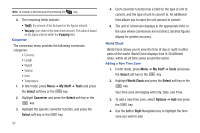Samsung SGH-A847 User Manual (user Manual) (ver.f8) (English) - Page 95
Missed Alarm Events, Start Date
 |
View all Samsung SGH-A847 manuals
Add to My Manuals
Save this manual to your list of manuals |
Page 95 highlights
• Private 5. Other options for the Calendar include: • View: this option allows you to view the selected day. • View by: this option allows you to change the view mode to Day View, Week View, or Month View (depending on which view was selected). • Create: this option allows you to create an Appointment, Anniversary, Holiday, Important or Private calendar event. • Go to: this option allows you to view the calendar for today or another specified date. • Event List: this option lists all the available calendar events. • Delete: this option allows you to delete Selected events, Periods, This Month, Before Date, or All from the calendar. • Settings: this option allows you to configure the Calendar's Starting Day and Default View Mode. • Missed Alarm Events: this option displays any missed events. • Used Space: this option displays a list of the different Calendar event categories along with the memory allocation for each. Appointment 1. In Idle mode, press Menu ➔ My Stuff ➔ Tools and press the Select soft key or the key. 2. Highlight Calendar and press the Select soft key or the key. 3. Press the Options soft key. Highlight Create and press the Right Navigation key. 4. Highlight Appointment, and press the Select soft key or the key. The following options display: • Title: enter a title for this appointment (up to 15 characters). • Details: enter a description for this appointment (up to 100 characters). • Start Date: enter a date for this appointment. • Start Time: enter a time for this appointment. Use the Right Navigation key to select AM or PM for the start time of the scheduled event. • End Date: enter a date for this appointment to end. • End Time: enter a time for this appointment to end. Use the Right Navigation key to select AM or PM for the start time of the scheduled event. • Location: enter a location description for this appointment (up to 15 characters). • Alarm: allows you to set an alarm for this event. Press the key to select this option. Once selected, all remaining alarm settings enable. - Before: allows you to set the amount of time (min, hour, day) before your appointment that you wish the alarm to sound. - Alarm Tone: allows you to choose an alarm tone. Once highlighted, press the key to select this audio file. My Stuff 90