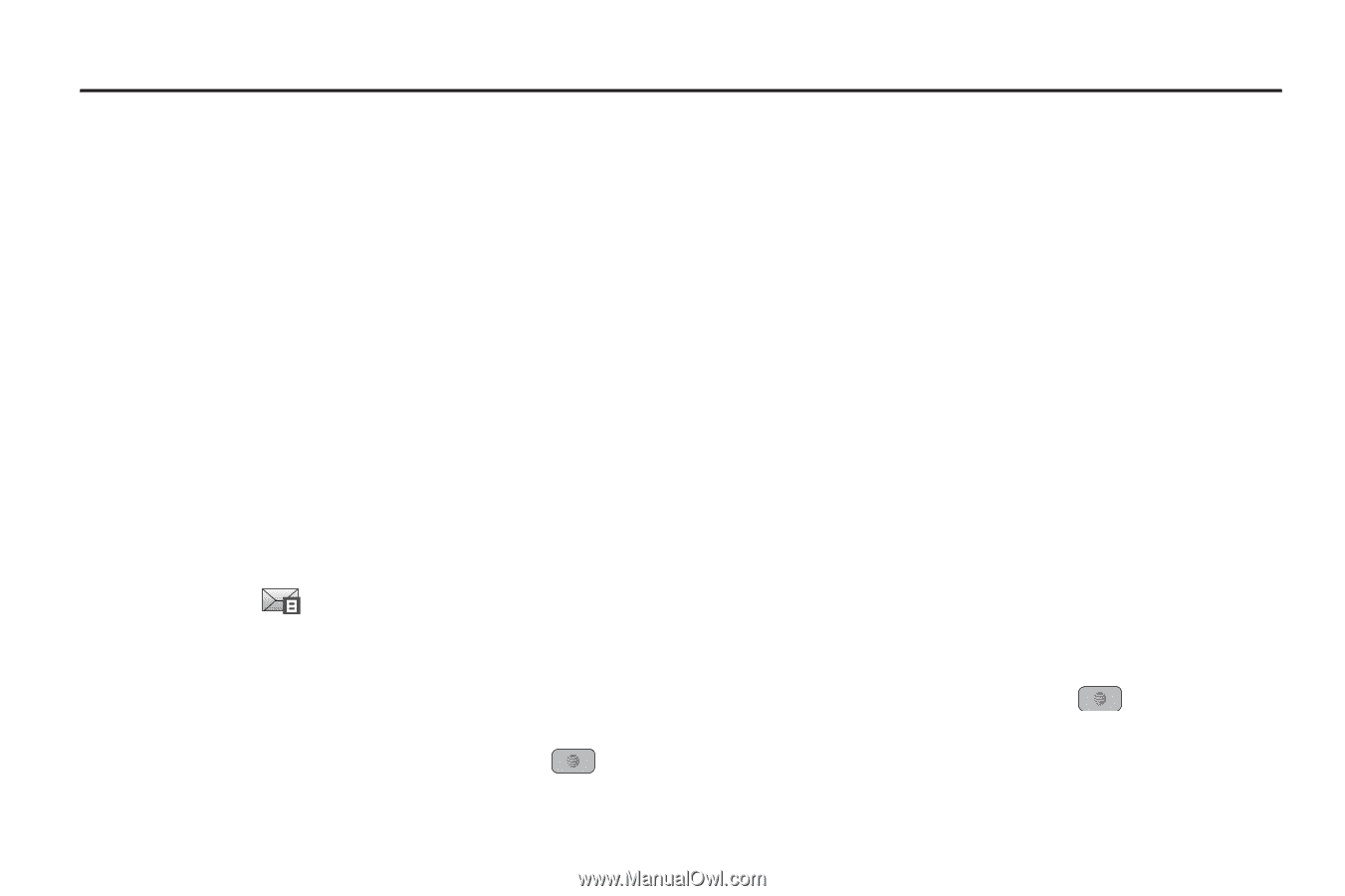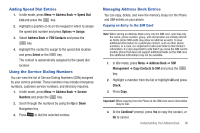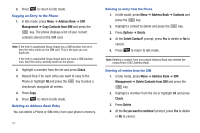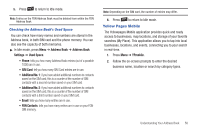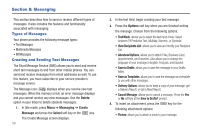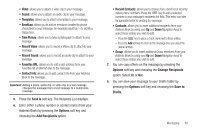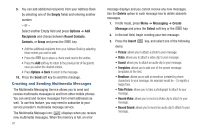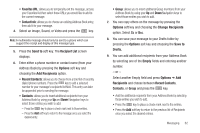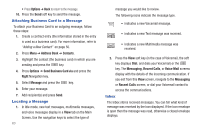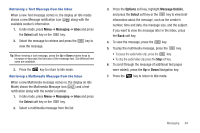Samsung SGH-A847 User Manual (user Manual) (ver.f8) (English) - Page 64
Messaging, Types of Messages, Creating and Sending Text Messages
 |
View all Samsung SGH-A847 manuals
Add to My Manuals
Save this manual to your list of manuals |
Page 64 highlights
Section 8: Messaging This section describes how to send or receive different types of messages. It also includes the features and functionality associated with messaging. Types of Messages Your phone provides the following message types: • Text Messages • Multimedia Messages • IM Messages Creating and Sending Text Messages The Short Message Service (SMS) allows you to send and receive short text messages to and from other mobile phones. You can send and receive messages from email addresses as well. To use this feature, you must subscribe to your service provider's message service. The Message icon ( ) displays when you receive new text messages. When the memory is full, an error message displays and you cannot receive any new messages. Use the Delete option in your Inbox to delete obsolete messages. 1. In Idle mode, press Menu ➔ Messaging ➔ Create Message and press the Select soft key or the key. The Create Message screen displays. 59 2. In the text field, begin creating your text message. 3. Press the Options soft key when you are finished writing the message. Choose from the following options: • Text Mode: allows you to select the text input mode. Select between T9 Predictive Text, Multitap, Numeric, or Symbols. • View Recipients List: allows you to view and modify your Recipient LIst. • Advanced Options: allows you to attach Files, Business Card, Appointments, and Favorites. Also allows you to change the language of your message to English, Français, and Español. • Save to Drafts: allows you to save the message to your Drafts folder. • Save as Templates: allows you to save the message as a template to use with other messages. • Delivery Options: allows you to keep a copy of your message, get a Delivery Report, or Get a Read Report. • Cancel Message: allows you to cancel a message. Press the Yes or No soft key at the Save to Drafts? prompt. 4. To insert an attachment, press the key for the following attachment options: • Picture: allows you to attach a photo to your message.