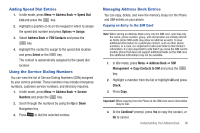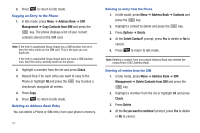Samsung SGH-A847 User Manual (user Manual) (ver.f8) (English) - Page 57
Using Contacts, Adding Pauses to Contact Numbers, Dialing a Number from Address Book - memory card
 |
View all Samsung SGH-A847 manuals
Add to My Manuals
Save this manual to your list of manuals |
Page 57 highlights
Adding Pauses to Contact Numbers When you call automated systems, you are often required to enter a password or account number. Instead of manually entering the numbers each time, you can store the numbers in your Contacts along with special characters called pauses. To add a pause to a Contact: 1. Press Address Book ➔ Contacts, highlight a contact name and press . 2. Press Options ➔ Edit. 3. Highlight the number type where you want to add the pause. 4. After the phone number, press to add a two-second pause. The letter P displays to indicate the pause. Note: If more than a two-second pause is required, press as many times as needed to add additional two-second pauses. 5. Press Options ➔ Save to store your changes. Using Contacts Dialing a Number from Address Book Once you have stored phone numbers in the Address Book, you can dial them easily and quickly by either using their SIM card location number or by using the Search field to locate the entry. Note: The default Address Book entries are: *Now - *669, Check Bill Balance - *225#, Customer Care - 1-800-331-0500, Directory Assistance 411, Music ID - #43, Pay My Bill - *729, View Data Usage - *3282#, View My Minutes - *646#, and Voice Dial - *08. Finding an Address Book Entry You can store phone numbers and their corresponding names onto your SIM card and phone's onboard memory. The two locations are physically separate but are used as a single entity, called the Address Book. Depending on your particular SIM card, the maximum number of phone numbers the SIM card can store and how they are stored may differ. 1. In Idle mode, press Menu ➔ Address Book ➔ Contacts. 2. Use the Up or Down Navigation key to locate a contact. Tip: The Groups tab allows you to locate contacts by group. Use the Left or Right Navigation key to move between Contacts and Groups. Understanding Your Address Book 52