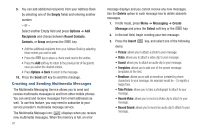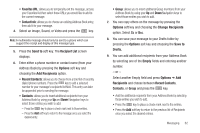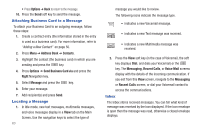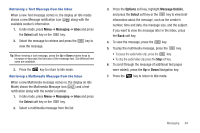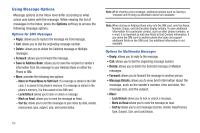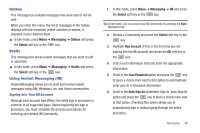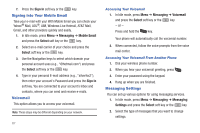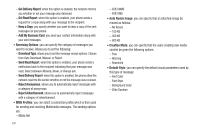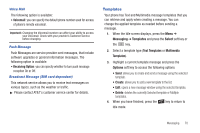Samsung SGH-A847 User Manual (user Manual) (ver.f8) (English) - Page 71
Outbox, Drafts, Using Instant Messaging (IM)
 |
View all Samsung SGH-A847 manuals
Add to My Manuals
Save this manual to your list of manuals |
Page 71 highlights
Outbox This message box contains messages that were sent or will be sent. When you enter this menu, the list of messages in the Outbox displays with the recipients' phone numbers or names, if available in your Address Book. ᮣ In Idle mode, press Menu ➔ Messaging ➔ Outbox and press the Select soft key or the key. Drafts This message box stores unsent messages that you want to edit or send later. ᮣ In Idle mode, press Menu ➔ Messaging ➔ Drafts and press the Select soft key or the key. Using Instant Messaging (IM) Instant Messaging allows you to send and receive instant messages using AIM, Windows Live, and Yahoo communities. Signing into Your IM Account Although each account type differs, the initial sign in procedure is common to all supported types. Before beginning the sign in procedure, you must complete the previous procedures for selecting your default IM Community. 1. In Idle mode, press Menu ➔ Messaging ➔ IM and press the Select soft key or the key. Tip: In Idle mode, you can access your IM Community by pressing the Right Navigation key. 2. Choose a Community and press the Select soft key or the key. 3. Highlight New Account (if this is the first time you are signing into the IM account) and press the OK soft key or the key. 4. Select each information field and enter the appropriate information. 5. Scroll to the Save Password option and press the key to place a check mark next to that option to automatically enter your ID & Password information. 6. Scroll to the Auto-Sign On (Automatic Sign-in, Auto-Sign In) option and press the key to place a check mark next to that option. Checking this option allows you to automatically sign in without going through the entire procedure. Messaging 66