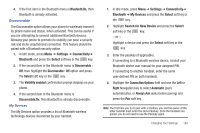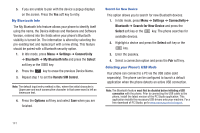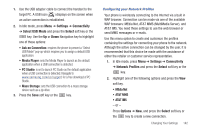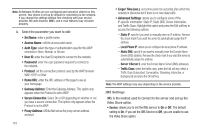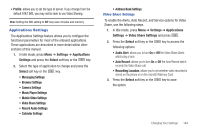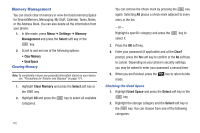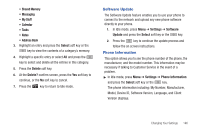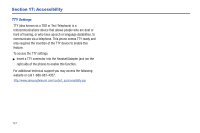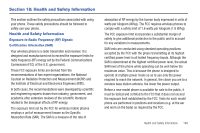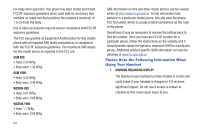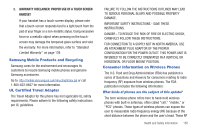Samsung SGH-A847 User Manual (user Manual) (ver.f8) (English) - Page 150
Memory Management
 |
View all Samsung SGH-A847 manuals
Add to My Manuals
Save this manual to your list of manuals |
Page 150 highlights
Memory Management You can check clear of memory or view the Used (memory) Space for Shared Memory, Messaging, My Stuff, Calendar, Tasks, Notes, or the Address Book. You can also delete all the information from your phone: 1. In Idle mode, press Menu ➔ Settings ➔ Memory Management and press the Select soft key or the key. 2. Scroll to and set one of the following options: • Clear Memory • Used Space Clearing Memory Note: To completely remove any personal information stored on your device, see "Precautions for Transfer and Disposal" on page 174. 1. Highlight Clear Memory and press the Select soft key or the key. 2. Highlight All and press the categories. key to select all available 145 You can remove the check mark by pressing the key again. Selecting All places a check mark adjacent to every entry in the list. - or - Highlight a specific category and press the select it. key to 3. Press the OK soft key. 4. Enter your password (if applicable) and at the Clear? prompt, press the Yes soft key to confirm or the No soft key to cancel. Depending on your phone's security settings, you may be asked to enter your password a second time. 5. When you are finished, press the mode. key to return to Idle Checking the Used Space 1. Highlight Used Space and press the Select soft key or the key. 2. Highlight the storage category and the Select soft key or the key. You can choose from one of the following categories: