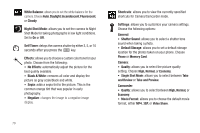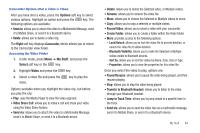Samsung SGH-A847 User Manual (user Manual) (ver.f8) (English) - Page 89
Transfer to Bluetooth Headset, Jump to Track Time
 |
View all Samsung SGH-A847 manuals
Add to My Manuals
Save this manual to your list of manuals |
Page 89 highlights
Camcorder Options after a Video is Taken After you have shot a video, press the Options soft key to select various options. Highlight an option and press the key. The following options are available: • Send via: allows you to attach the video to a Multimedia Message, send it to Mobile Share, or send it to a Bluetooth device. • Delete: allows you to delete a video clip. The Right soft key displays Camcorder, which allows you to return to the Camcorder view finder. Accessing the Video Folder 1. In Idle mode, press Menu ➔ My Stuff, and press the Select soft key or the key. 2. Highlight Video and press the key. 3. Select a video file and press the video. key to play the Options available when you highlight the video clip, but before you play the clip: • Play: uses the Media Player to view the video segment. • Video Share Call: allows you to make a call and share your video using the Video Share feature. • Send via: allows you to attach the video to a Multimedia Message, send it to Mobile Share, or send it to a Bluetooth device. • Delete: allows you to delete the Selected video, or Multiple videos. • Rename: allows you to rename the video file. • Move: allows you to choose the Selected or Multiple videos to move. • Copy: allows you to copy a selected or multiple videos. • Record Video: allows you to shoot a video with your camcorder. • Create Folder: allows you to create a folder within the Video folder. • More: provides access to the following options: - Lock/Unlock: allows you to lock the video file to prevent deletion, or unlock the video file to allow deletion. - Bluetooth Visibility: allows you to make the Selected or Multiple videos visible to Bluetooth devices. - Sort by: allows you to sort the videos by Name, Date, Size or Type. - Properties: allows you to view the properties for this video file. Once you select the video to play, options are: • Pause/Resume: allows you to pause the video being played, and then resume playing. • Stop: allows you to stop the video being played. • Transfer to Bluetooth Headset: allows you to listen to the video through your Bluetooth headset. • Jump to Track Time: allows you to jump ahead to a specific time in the track. • Send via: allows you to send the video clip via a multimedia message, send it to Mobile Share, or send it to a Bluetooth device. My Stuff 84