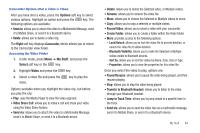Samsung SGH-A847 User Manual (user Manual) (ver.f8) (English) - Page 91
My Stuff, Tools, Select, Record Audio, Record, My Voice Clips, Record Audio Settings, Options
 |
View all Samsung SGH-A847 manuals
Add to My Manuals
Save this manual to your list of manuals |
Page 91 highlights
following message displays "Sorry, no match found," and voice recognition turns off. You must end your current Voice Commands call before you can make another call using Voice Commands. You can only originate the first call in a 3-way call using Voice Commands. Voice Recognition Tips • Wait for the tone before you speak. • Speak clearly and at a normal volume. • There is no need to use paused speech. The voice recognition software has been trained to recognize natural speech, and performs best when you speak naturally. • In very noise environments, it may be helpful to use a headset or a Bluetooth headset. Contacts List Voice Activation On startup, Nuance Voice Recognition software reads your Contacts list and voice-activates all the names. When you add or change contacts, the software automatically reloads and voice-activates the list when you add or modify a contact. Record Audio Record Audio allows you to record voice memos. It also allows you to send your audio clip to other people as an attachment of an MMS message. Recording time is limited to free memory space available. 1. In Idle mode, press Menu ➔ My Stuff ➔ Tools, and press the Select soft key or the key. 2. Highlight Record Audio and press the Select soft key or the key. 3. Options before the audio recording is made are: • Record: allows you to start recording an audio clip. • My Voice Clips: allows you to view your audio clips. • Record Audio Settings: allows you to set up a recording preset: Default Name and Recording Time (1 minute, 2 minutes, 3 minutes, 4 minutes, 5 minutes, 60 minutes, or Limit for MMS). 4. Press the key to begin recording. Speak clearly into the microphone. 5. Press the Stop soft key to stop the recording or pause the recording by pressing the key. Once the audio recording stops, the message automatically saves. 6. Press the Options soft key to display the following options: My Stuff 86