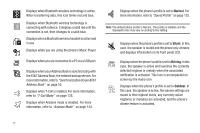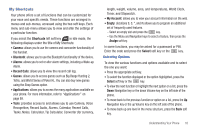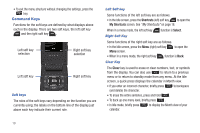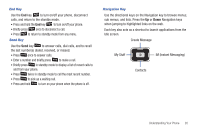Samsung SGH-A847 User Manual (user Manual) (ver.f8) (English) - Page 27
Shortcuts - icons
 |
View all Samsung SGH-A847 manuals
Add to My Manuals
Save this manual to your list of manuals |
Page 27 highlights
Using Shortcut Numbers Numbered menu items, such as menus, sub-menus, and options can be quickly accessed by using their shortcut numbers. In Menu mode, Main Menus can be accessed by pressing the number keys (1 to 0, * and #) corresponding to their location on the screen. Example: Accessing the Music Player. 1. In Idle mode, press the Menu soft key. 2. Press the key for AT&T Music. 3. Press the key for Music Player. The Music Player menu is displayed. Shortcuts The Shortcuts option is another way to access applications from Idle mode without navigating through the main menu icons and sub menus. There are twelve available shortcuts, eight preassigned (Camera, Bluetooth, Alarms, Recent Calls, Games, Applications, Tools, and My Account, and four empty shortcuts (9, 0, *, #) you can assign. To navigate to the shortcuts: 1. In Idle mode, press the Shortcuts soft key, and highlight a shortcut application. 2. Press the - or - key to access the selected option. Press the Options soft key and select one of the following: • Open: open the selected shortcut and displays the submenus, launches the selected application, or displays a screen. • Change: changes the currently selected shortcut and assigns another shortcut to this field. • Remove: removes the selected shortcut from this field. • Remove All: removes all the shortcuts from the fields in this menu. For more information, refer to "My Shortcuts" on page 18. Menu Navigation 22