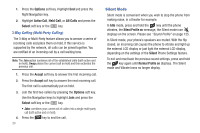Samsung SGH-A847 User Manual (user Manual) (ver.f8) (English) - Page 33
Call Details, Recipient List - can t send pictures
 |
View all Samsung SGH-A847 manuals
Add to My Manuals
Save this manual to your list of manuals |
Page 33 highlights
3. At the Create Message screen, use the Alphanumeric keys to type in a message or press the Insert soft key to add items such as Picture, Video, Sound, Templates, Emoticon, Take Picture, Record Video, Record Sound, Favorites URL, or Contact Info. 4. Press the Send to soft key when you are done with your message 5. At the Recipient List screen, use the numeric keypad to add additional contact phone numbers, if necessary. 6. Press the Send soft key to initiate delivery. Note: When you Insert objects in your message, the setting automatically changes to Multimedia Message. Deleting a Missed Call To delete a missed call entry: 1. Immediately after missing a call, press the View soft key. 2. Press the Options soft key. Use the Navigation keys to select Delete and press the Select soft key or the key. 3. Select the items to delete: • Selected: This option allows you to delete only selected call entries. • All: This option allows you to delete all missed call entries. 4. At the "Delete?" prompt, press either the Yes soft key to confirm the deletion or the No soft key to cancel. 5. Press the key to exit the Missed Call feature. Call Details 1. In Idle mode, press Menu ➔ My Stuff ➔ Tools ➔ Recent Calls ➔ All Calls and press the Select soft key or the key. 2. Highlight the desired call and press the Options soft key. 3. Highlight Details and press the Select soft key or the key. 4. The following displays: • (Number of Calls) Contact Name / No Name: shows the number of calls made to or received from this Contact or number. • Phone number: shows the phone number that made or received the call(s). • List of Calls to this Contact or number: For each call, the following displays: - Time and Date: shows the time, day of the week, and date the call was made or received. Call Functions 28