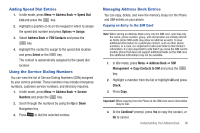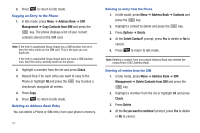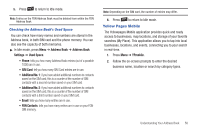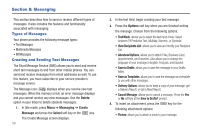Samsung SGH-A847 User Manual (user Manual) (ver.f8) (English) - Page 59
FDN Mode, Group Settings
 |
View all Samsung SGH-A847 manuals
Add to My Manuals
Save this manual to your list of manuals |
Page 59 highlights
FDN Mode FDN (Fixed Dialing Number) mode, if supported by your SIM card, restricts your outgoing calls to a limited set of phone numbers. When this feature is enabled, you can make calls only to phone numbers stored in the FDN list on the SIM card. Note: FDN Mode must be set to On in the Menu ➔ Settings ➔ Phone ➔ Security ➔ Set FDN Mode option before you can add, change, or delete contacts on the FDN List. Changing the FDN mode Status 1. In Idle mode, press Menu ➔ Settings ➔ Phone ➔ Security ➔ Set FDN Mode. 2. Select On (to enable fixed dialing) or Off to disable the option and press Save. 3. Enter the PIN2 code if you selected On. Important!: With Fixed Dial Mode enabled, you are NOT able to dial any number other than those created as FDN numbers. Creating New FDN Numbers With the Fixed Dial mode On, follow these procedures: 1. In Idle mode, press Menu ➔ Address Book ➔ Address Book Settings ➔ FDN Contacts. 2. Press Options ➔ Create FDN Contact. 3. Enter your PIN2 code and press the key. Note: The PIN2 code is provided by your Service Provider. 4. Press Name and use the keypad to enter a name for this FDN contact. 5. Press Phone Number and use the keypad to enter a contact phone number for this FDN contact. 6. Highlight the SIM card location field and use the keypad to enter a location value for the entry on the SIM card. 7. Press Options ➔ Save to store the new FDN entry. 8. Press to return to Idle mode. Group Settings Creating New Group 1. In Idle mode, press Menu ➔ Address Book ➔ Groups. 2. Press Options ➔ Create Group. 3. Enter a name for this group in the New Group field and press Save. For more information, refer to "Entering Text" on page 34. Understanding Your Address Book 54