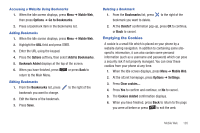Samsung SGH-A847 User Manual (user Manual) (ver.f8) (English) - Page 130
Changing Your Settings, Quick Tips, Sound Profile, Call Alert Type
 |
View all Samsung SGH-A847 manuals
Add to My Manuals
Save this manual to your list of manuals |
Page 130 highlights
Section 16: Changing Your Settings This section includes procedures on how to use some of use some of your phone's features, as well as how to change and customize the display settings, call handling, security settings, and other settings associated with your phone. Quick Tips Quick Tips connects you to the AT&T Quick Tips web page where you can find information on the operation of your phone. ᮣ In Idle mode, select Menu ➔ Settings ➔ Quick Tips. The AT&T Quick Tips web page displays. Sound Profile You can customize various sound profiles for your phone by changing the sound settings. 1. In Idle mode, press Menu ➔ Settings ➔ Sound Profile and press the Select soft key or the key. 2. Select one of available options and press the Edit soft key to access the sound settings. 3. Press the Change soft key to change a particular settings. 4. Press the Save soft key when you are finished. Normal Profile 1. Press the Edit soft key to access the available options for this calling profile. 2. Use the Left and Right Navigation keys to move between the various tabs. 3. Select one of the following categories and press the Change soft key to change the setting: Call Tab: - Call Alert Type: allows you to select the way in which the selected ringtone is played when a call comes in on the phone. • Melody: the phone sounds the selected melody. • Vibration: the phone vibrates. • Vibration then Melody: the phone vibrates initially, but then plays the melody. • Vibration & Melody: the phone vibrates and also plays the melody. - Voice Call Ringtone: allows you to select a ringtone from your Tones (Phone) folder which contains not only the default phone ringtones, but also any new downloaded ringtones. 125