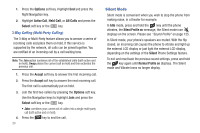Samsung SGH-A847 User Manual (user Manual) (ver.f8) (English) - Page 35
Options, New Call, Select, Active Call, Held Call, All Calls, Speaker on/off, Video Share - headset
 |
View all Samsung SGH-A847 manuals
Add to My Manuals
Save this manual to your list of manuals |
Page 35 highlights
Press Options soft key, highlight New Call and press the Select soft key or the key. Once connected, both calls display on the screen. Note: The caller currently on hold displays as greyed text on the screen. When you are engaged in an active call and also have a call on hold, you may switch between the two calls. Switching calls automatically places the second call on hold. To switch between the two calls: 1. Press Options soft key. Use the Navigation keys to highlight Swap and press the Select soft key or the key. • The current call (caller #2) is placed on hold and the previous call on hold (caller #1) is reactivated so you can continue conversing with that person. 2. Press the key to end the currently active call. To end a specific call: 1. Press the Options soft key. Use the navigation keys to highlight End ➔ Active Call or End ➔ Held Call and press the Select soft key or the key. You can press End ➔ All Calls to end all calls. - or - Press the key. 2. Press the key to end the remaining call. In-Call Options During a call, press the Options soft key to access the following: • Speaker on/off: Turns the speaker phone on or off. • Video Share: Initiates a video sharing session. Video can be Live or Recorded. • Hold: Places the current call on hold. • Address Book: Allows you to access your Address Book. • Noise Reduction on/off: Turns the Noise Reduction feature on or off. Use this feature to help suppress background noise. Note: Noise Reduction is turned on in a voice call by default. If speaker, PTT, wired head set or Bluetooth headset is used, Noise Reduction will be turned off. Noise Reduction will need to be re-enabled in subsequent voice calls. To re-enable in a call, press Options ➔ Noise Reduction on. • New Call: Places the current call on hold and then allows you to enter and dial another number. • Send Message: Allows you to create and send a new Text message or Multimedia Message. • More: allows you to select one of the following options: Call Functions 30