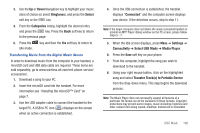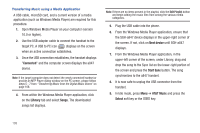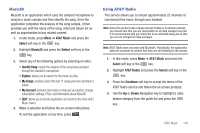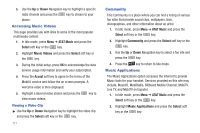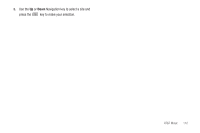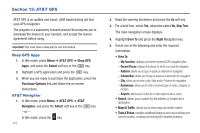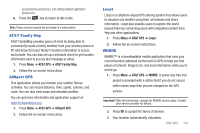Samsung SGH-A847 User Manual (user Manual) (ver.f8) (English) - Page 118
AT&T GPS, Shop GPS Apps, AT&T Navigator, AT&T GPS, Shop GPS, Select, Purchase Options
 |
View all Samsung SGH-A847 manuals
Add to My Manuals
Save this manual to your list of manuals |
Page 118 highlights
Section 13: AT&T GPS AT&T GPS is an audible and visual, JAVA based driving aid that uses GPS navigation. The program is a separately licensed product that requires you to download the feature to your handset, and accept the license agreement before using. Important!: You must have a data plan to use this feature. Shop GPS Apps 1. In Idle mode, press Menu ➔ AT&T GPS ➔ Shop GPS Apps, and press the Select soft key or the key. 2. Highlight a GPS application and press the key. 3. When you are ready to purchase the application, press the Purchase Options link and follow the on-screen instructions. AT&T Navigator 1. In Idle mode, press Menu ➔ AT&T GPS ➔ AT&T Navigator, and press the Select soft key or the key. - or - In Idle mode, press the key. 113 2. Read the warning disclaimer and press the Go soft key. 3. For a brief tour, select Yes, otherwise select No, Skip Tour. The main navigation screen displays. 4. Highlight Drive To and press the Right Navigation key. 5. Select one of the following and enter the required information: • Drive To: - My Favorites: displays your favorite (marked) GPS navigation sites. - Recent Places: displays the places for which you recently navigated. - Address: allows you to type or speak an address for navigation. - Intersection: allows you to type or speak an intersection for navigation. - City: allows you to enter a city, State and/or Province for navigation. - Businesses: allows you to enter a business type or name, category, or location. - Airports: allows you to enter the 3-letter airport code or name. • Search: allows you to search for the address or location for a destination. • Maps & Traffic: allows you to view maps and traffic reports. • Tools & Extras: provides additional features such as recording your current location, creating and storing My Favorites locations,