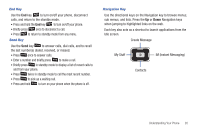Samsung SGH-A847 User Manual (user Manual) (ver.f8) (English) - Page 30
Answering a Call, Video Share - call reject
 |
View all Samsung SGH-A847 manuals
Add to My Manuals
Save this manual to your list of manuals |
Page 30 highlights
Answering a Call When you receive a call the phone rings and displays the caller's phone number, or name if stored in the Address Book. 1. From the Idle Screen press the key. If the Any Key option in the Menu ➔ Settings ➔ Calls ➔ General ➔ Call Answer menu is activated, you can press any key to answer a call except for the key and the Reject soft key. If the Open Flip option in the Menu ➔ Settings ➔ Calls ➔ General ➔ Call Answer menu is activated, you can answer the call by opening the phone. Note: To reject an incoming call, press and hold either Volume key on the left side of the phone before opening the phone. A quick press of side volume key silences the ringer on an incoming call. 2. Press the key or close the phone to end the call. Note: You can answer a call while using the Address Book or menu features. After ending the call, the phone returns to the function screen you were using. Video Share The Video Share features allow you to place a call and share live or recorded video while on the call. You can initiate or receive video by using the following steps. Note: In order to share video, both parties must be subscribed to Video Share, both must have phones that support Video Share, and both must be in a 3G coverage area. Initiating and Receiving a Video Share Session To initiate and receive a Video Share session: 1. From the Idle screen, use the key pad to enter the number to dial and press . 2. Once the call is answered, if you're both capable of Video Sharing, press Options ➔ Video Share to invite the other party to see video shot from your phone. "Inviting displays. A message is sent to the recipient wants to Video Share with You!". Important!: When establishing a Video Share session, only the sender of the video clip can save the file. 25