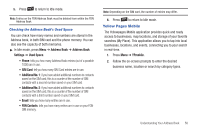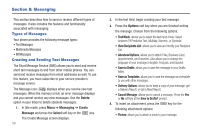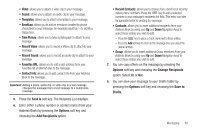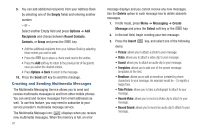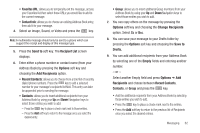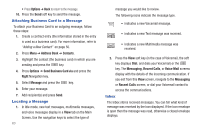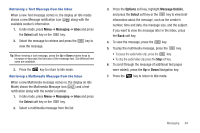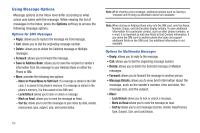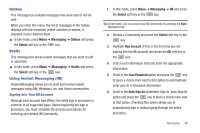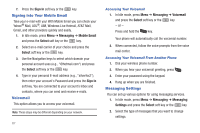Samsung SGH-A847 User Manual (user Manual) (ver.f8) (English) - Page 68
Attaching Business Card to a Message, Locating a Message, Inbox - review
 |
View all Samsung SGH-A847 manuals
Add to My Manuals
Save this manual to your list of manuals |
Page 68 highlights
• Press Options ➔ Back to return to the message. 10. Press the Send soft key to send the message. Attaching Business Card to a Message To attach your Business Card to an outgoing message, follow these steps: 1. Create a contract entry (the information stored in the entry is used as a business card). For more information, refer to "Adding a New Contact" on page 50. 2. Press Menu ➔ Address Book ➔ Contacts. 3. Highlight the contact (the business card) in which you are sending and press the key. 4. Press Options ➔ Send Business Card via and press the Right Navigation key. 5. Select Message and press the key. 6. Enter your message. 7. Add recipient(s) and press Send. Locating a Message 1. In Idle mode, new text messages, multimedia messages, and voice messages display in a View tab on the Main Screen. Use the navigation keys to select the type of 63 message you would like to review. The following icons indicate the message type. • indicates a new Voicemail message. • indicates a new Text message was received. • indicates a new Multimedia message was received. 2. Press the View soft key (in the case of Voicemail, the soft key displays Dial, and dials your Voicemail) or the key. The Messaging, Recent Calls, or Voice Mail screens display with the details of the incoming communication. If you exit from this View screen, navigate to the Messaging or Recent Calls screen, or dial your Voicemail contact to access the communications. Inbox The Inbox stores received messages. You can tell what kind of message was received by the icon displayed. If the icon envelope is open then the message was read, otherwise a closed envelope displays.