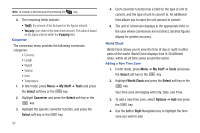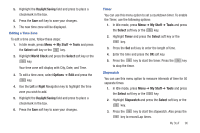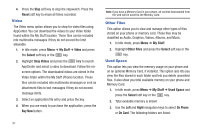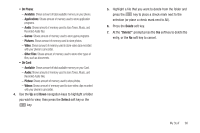Samsung SGH-A847 User Manual (user Manual) (ver.f8) (English) - Page 98
Missed Alarm Event, Alarm Time
 |
View all Samsung SGH-A847 manuals
Add to My Manuals
Save this manual to your list of manuals |
Page 98 highlights
• Settings: this option allows you to configure the Calendar's Starting Day (select either Sunday or Monday) and Default View Mode (select Month, Week, or Day view). • Missed Alarm Event: this option displays any missed events. • Used Space: this option displays a list of the different Calendar event categories along with the memory allocation for each. 5. Press the key to return to Idle mode. Recent Calls The phone stores the numbers of the calls you've dialed, received, or missed in the Recent Calls menu. If the number or caller is listed in your Address Book, the associated name displays. For more information, refer to "Recent Calls" on page 26. Tasks This menu option allows you to create a "to do" entry of tasks which are created in a similar fashion to previously described Calendar entries. 1. In Idle mode, press Menu ➔ My Stuff ➔ Tools and press the Select soft key or the key. 2. Highlight Tasks and press the Select soft key or the key. 93 3. Press the Options soft key. Highlight Create, and press the Select soft key or the key to use the following options: • Title: enter a title for this task (up to 15 characters). • Details: enter a detailed description for this task (up to 100 characters). • Start Date: enter a date for this task to begin. • Due Date: enter a date for this task to end. • Alarm: allows you to set an alarm for this event. Press the key to select this option. Once selected, all remaining alarm settings are enabled. - Alarm Date: allows you to the specify the date you wish the alarm to sound. - Alarm Time: enter a time for this alarm to sound. Use the Right Navigation key to select AM or PM for the start time of the alarm. - Alarm Tone: allows you to choose an alarm tone. Once highlighted, press the key to select this audio file. • Priority: allows you assign the task a priority (1, 2, or 3). 4. Press the key to save this new task entry.