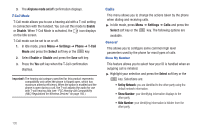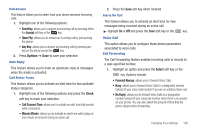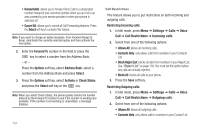Samsung SGH-A847 User Manual (user Manual) (ver.f8) (English) - Page 138
Settings, Phone, Security, APN Control, Select, Allows you to turn control of Access Point Names APN
 |
View all Samsung SGH-A847 manuals
Add to My Manuals
Save this manual to your list of manuals |
Page 138 highlights
• Wildcard entries allow you to dial a range of number with a single entry: ex. 555 - All dialed numbers that begin with 555 are allowed. Numbers that do not match the conditions in the FDN list are restricted. - Off: you can call any number. Note: Entering an asterisk (*) is not required for wild card entries. Change Phone Password The Change Phone Password option allows you to change your current phone password to a new one. Once you enter a new password, you are asked to confirm it by entering it again. Change Security Code This option allows you to change your current Security Code to a new one. Once you enter a new password, you are asked to confirm it by entering it again. Change PIN Code This option allows you to change your current PIN, provided that the PIN Check feature is enabled. You must enter the current PIN before you can specify a new one. Once you enter a new PIN, you are asked to confirm it by entering it again. Change PIN2 Code The Change PIN2 option allows you to change your current PIN2 to a new one. You must enter the current PIN2 before you can 133 specify a new one. Once you enter a new PIN2, you are asked to confirm it by entering it again. Note: If your SIM card does not require a PIN2 password, this menu does not display. APN Control Allows you to turn control of Access Point Names (APN) On or Off. APNs are a method by which you can access advanced communication using your handset. This advanced communication can include instant messaging, multimedia messaging, email, and internet access. Turning On APN Control requires the PIN2 code. To access APN control: 1. In Idle mode, press Menu ➔ Settings ➔ Phone ➔ Security ➔ APN Control and press the Select soft key or the key. 2. Highlight On and press the Save soft key or the key.