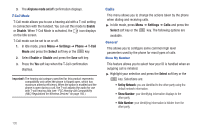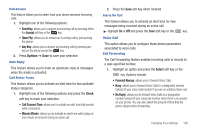Samsung SGH-A847 User Manual (user Manual) (ver.f8) (English) - Page 136
Options, Change, Lock Phone, Lock SIM Card, Confirm, Change Phone Password - unlock codes
 |
View all Samsung SGH-A847 manuals
Add to My Manuals
Save this manual to your list of manuals |
Page 136 highlights
Shortcuts The Shortcuts option allows you to change the applications assigned to your Navigation keys. 1. Press a Navigation key and press the Options soft key. 2. Highlight Change and press the . Select a new application to assign to the previously pressed key. 3. Press the Save soft key or the application. key to assign the new Own Number The Own Number option displays the number assigned to the SIM card in your phone. You can change the number, but entering another number prevents you from making or receiving calls on the handset. You may also add other names and numbers into your phone for easy referral. Security The Security feature enables you to restrict the use of your phone by the others and to restrict the types of calls. Various codes and passwords are used to protect the features of your phone. The following options are available. Lock Phone The Lock Phone feature helps to protect your phone against unauthorized use. When the Lock Phone feature is enabled, the phone is locked and you must enter the 4- to 8-digit phone password each time the phone is powered on. Note: You will be prompted to create a password the first time this feature is enabled. To change the phone password, see "Change Phone Password" on page 133. Once you enter the correct password, you can use the phone until you switch it off. The following options are available: - On: you are required to enter the phone password when you switch on the phone. - Off: you are not asked to enter the phone password when you switch on the phone. Lock SIM Card When the Lock SIM Card feature is enabled, your phone only works with the current SIM. You must enter the lock code to unlock the SIM so you can use a different SIM card. Once you enter the lock code, you are asked to confirm your password. Reenter your password and press the Confirm soft key. 131