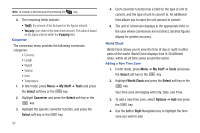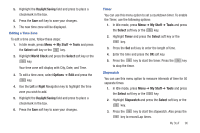Samsung SGH-A847 User Manual (user Manual) (ver.f8) (English) - Page 96
Repeat, My Stuff, Tools, Select, Calendar, Options, Create, Anniversary, Title, Alarm
 |
View all Samsung SGH-A847 manuals
Add to My Manuals
Save this manual to your list of manuals |
Page 96 highlights
• Repeat: allows you to set the number of repetitions allowed for this appointment (Daily, Weekly, or Monthly). Press the key to select this option. Once selected, the following settings are enabled. - Every: allows you to set the number of times the entry is to repeat in the selected time frame. - Except Weekends: allows you to exempt non-work days (weekends) from the appointment schedule. - Until: allows you to set as duration for this appointment by assigning an expiration date. 5. Press the key to save this new appointment entry. Anniversary 1. In Idle mode, press Menu ➔ My Stuff ➔ Tools and press the Select soft key or the key. 2. Highlight Calendar and press the Select soft key or the key. 3. Press the Options soft key. Highlight Create, select Anniversary, and press the Select soft key or the key to use the following options: • Title: enter a title for this occasion (up to 15 characters). • Details: enter details for the occasion (up to 100 characters). • Date: enter a date for this anniversary. 91 • Alarm: press the key to set an alarm for this event. Once selected, all remaining alarm settings enable. - Before: allows you to set the amount of time you want the alarm to sound, prior to the appointment. - Alarm Time: allows you to enter a time the alarm begins to notify you of the occasion. Use the Right Navigation key to select AM or PM. - Alarm Tone: press the tone. key to select an audio file for this alarm • Repeat Every Year: allows you to set whether this entry is repeated on a yearly basis. Press the key to select this option. 4. Press the key to save this new anniversary entry. Note: The remaining Calendar entry types (Holiday, Important, or Private entries) contain similar fields and use similar creation procedures. Other Event Options 1. In Idle mode, press Menu ➔ My Stuff ➔ Tools and press the Select soft key or the key. 2. Highlight Calendar and press the Select soft key or the key. 3. Select a day containing a Calendar entry and press the key. If the selected day has one or multiple Calendar entries, those are then displayed in a list.