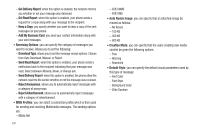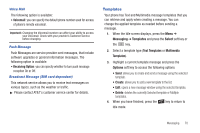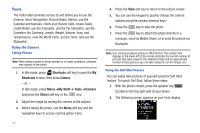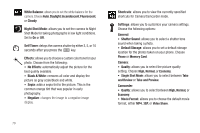Samsung SGH-A847 User Manual (user Manual) (ver.f8) (English) - Page 79
My Stuff, Applications, Audio, My Stuff, Select, Answer Tones, Recorded Audio, Options - gps
 |
View all Samsung SGH-A847 manuals
Add to My Manuals
Save this manual to your list of manuals |
Page 79 highlights
Section 10: My Stuff This section includes information on both on-board applications as well as applications that are purchased via AppCenter. In the My Stuff menu option, you can access Applications, Audio, Games, Online Locker, Pictures, Tools, Video, Other Files, and Used Space. Applications The Applications menu offers a variety of programs such as AllSport GPS, AppCenter, AT&T FamilyMap, AT&T Navigator, AT&T Radio, AT&T Social Net, Loopt, Mobile Banking, Mobile Email, Mobile Share, Mobile Web, MobiTV, MobiVJ, MusicID, My-Cast Weather, Trimble Outdoors, WHERE, WikiMobile, YPmobile, and Browser. For more information, refer to "Games & Applications" on page 99. Audio The Audio menu offers Tones, Answer Tones, Music, and Recorded Audio. Here you can access all the tones or music stored on the phone, play a selected tone or music file, shop for tones or music, manage answer tones, or view and play the recorded audio tones. 1. In Idle mode, press Menu ➔ My Stuff ➔ Audio and press the Select soft key or the key. 2. Select one of the following Folders and press the Select soft key or the key. • Tones: lists all of the types of available tones on the phone, or you can shop for tones. • Answer Tones: allows you to shop for or manage answer tones. Also provides information about the tones. • Music: allows you to shop for music. (For more information, refer to "Shop Music/Tones" on page 107.) • Recorded Audio: displays a list of the recorded audio files available on the phone. 3. Select a music or tone file and press the Options soft key for these options: • Play: plays the selected tone or music file. • Set as: sets the selected tone or music file as a Call Ringtone, Caller Ringtone, or Alarm Tone. • Create Folder: creates a folder to contain the selected file. • More: - Sort by: sorts the selected file by Name, Date, Size, or Type. - Properties: displays the file properties such as Artist, Title, Album Track length, Genre, Description, Track number, and Format. My Stuff 74