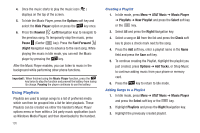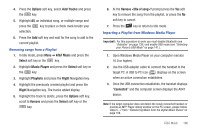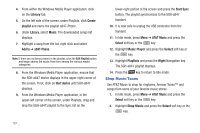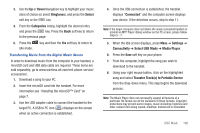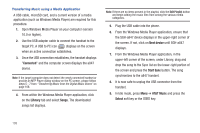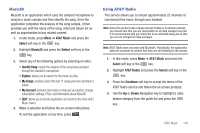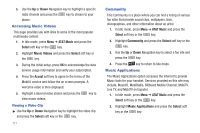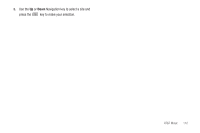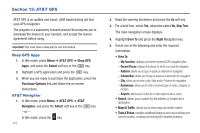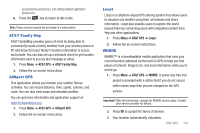Samsung SGH-A847 User Manual (user Manual) (ver.f8) (English) - Page 115
MusicID, Using AT&T Radio
 |
View all Samsung SGH-A847 manuals
Add to My Manuals
Save this manual to your list of manuals |
Page 115 highlights
MusicID MusicID is an application which uses the onboard microphone to analyze a music sample and then identify the song. Once the application completes the analysis of the song sample, it then provides you with the name of the song, artist and album art as well as opportunities to buy related content. 1. In Idle mode, press Menu ➔ AT&T Music and press the Select soft key or the key. 2. Highlight MusicID and press the Select soft key or the key. 3. Select any of the following options by selecting an entry: • Identify Song: begins the analysis of the song being sampled through the handset's microphone. • Explore: allows you to search for the music you like. • My Songs: provides a list of the last 11 songs you have identified or saved. • My Account: provides information to help get you started, change subscription settings, FAQs, and information about MusicID. • QUIT: allows you to exit the application and return to the main AT&T Music menu. 4. Make a selection and follow the on-screen instructions. To exit the application at any time, press . Using AT&T Radio This service allows you to stream approximately 25 channels of commercial free music through your handset. Note: Since this product uses a large amount of data in its stream process, you should note that you are responsible for all data charges incurred. It is recommended that you subscribe to an unlimited data plan so that you are not charged for data overages. Note: AT&T Radio does not work with Bluetooth. Periodically, the application asks the customer to confirm that they are still listening to the stream. 1. In Idle mode, press Menu ➔ AT&T Music and press the Select soft key or the key. 2. Highlight AT&T Radio and press the Select soft key or the key. 3. Press the Continue soft key to accept the terms of the AT&T Radio service and follow the on screen prompts. 4. Use the Up or Down Navigation key to highlight a radio station category from the guide list and press the key. AT&T Music 110