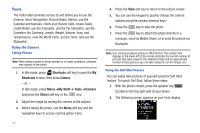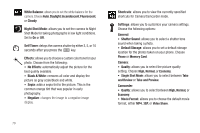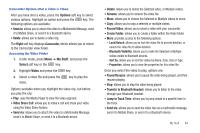Samsung SGH-A847 User Manual (user Manual) (ver.f8) (English) - Page 87
Video, Camcorder mode, Shooting mode, Normal, Multimedia Message, Video clip size, White Balance
 |
View all Samsung SGH-A847 manuals
Add to My Manuals
Save this manual to your list of manuals |
Page 87 highlights
5. Press the key to begin capturing video. 6. Press the Stop soft key to stop the recording and save the video file to your Video folder. 7. Save the video and press the key to play it back. 8. Press the key to return to the camcorder preview. Tip: You can use the keypad to quickly change the camcorder options using the shortcut keys. Camcorder Options Camcorder options are represented by icons across the top of the screen. Select the Menu soft key to access the various choices for each icon. Following is a list of the Camcorder icons: Camcorder mode: allows you to switch from taking a photo to shooting a video clip using the camera's camcorder mode. You can also switch to Video Share Call. Shooting mode: allows you to set the shooting mode. Options are: • Normal: records video clip in Normal mode. • Multimedia Message: records a video clip (with a specific size limit) to transmit in a Multimedia Message. 176 Video clip size: indicates the recording size of the 144 resulting video clip. Options are176x144 and 320x240 (Normal shooting mode only). White Balance: allows you to set the white balance for the camcorder. Choose Auto, Daylight, Incandescent, Fluorescent, or Cloudy. Record Audio: allows you to turn On/Off recording audio with the video clip. My Stuff 82