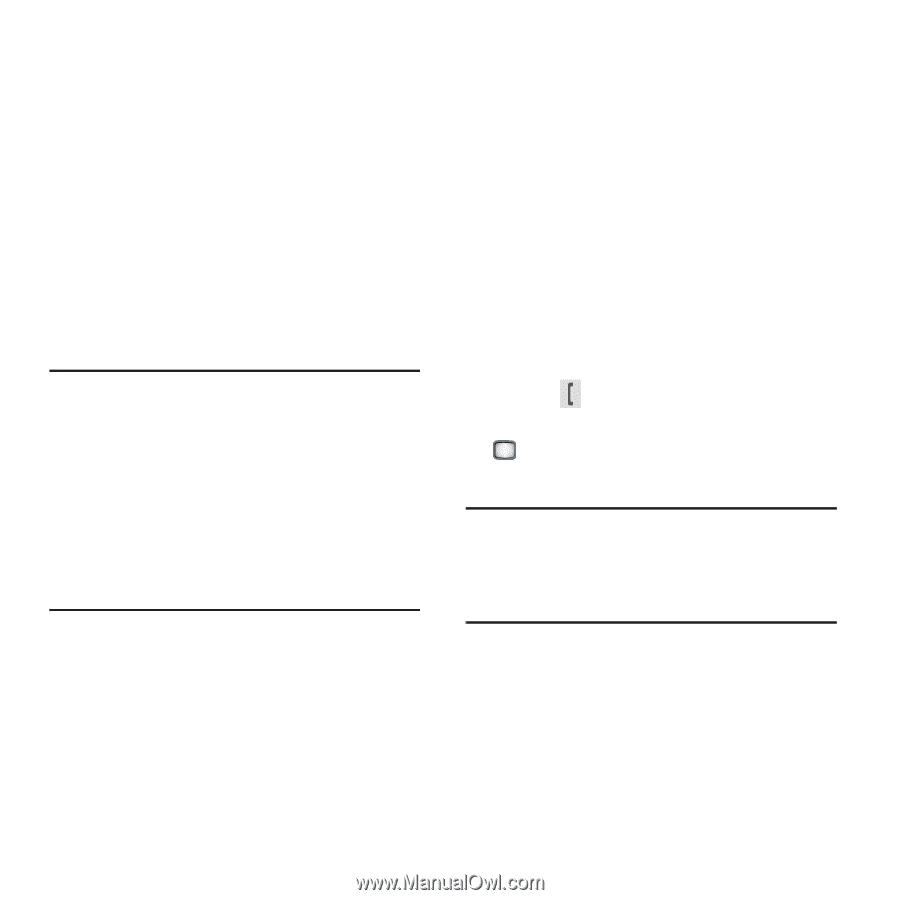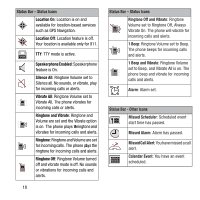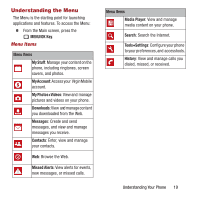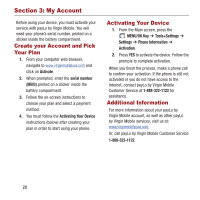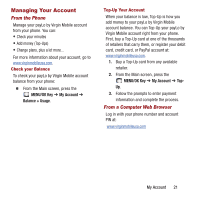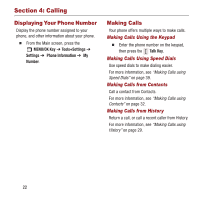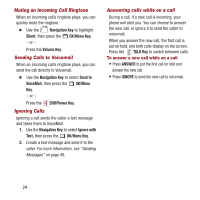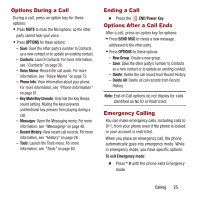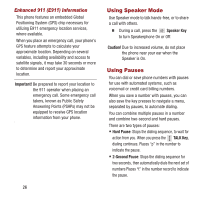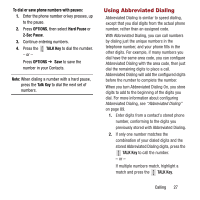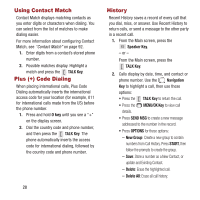Samsung SPH-M390 User Manual Ver.fg2_f2 (English(north America)) - Page 27
Answering Calls, Dialing Options
 |
View all Samsung SPH-M390 manuals
Add to My Manuals
Save this manual to your list of manuals |
Page 27 highlights
Dialing Options When dialing, you can use these options: • Press SEND MESSAGE to send a message to the number. • Press OPTIONS for dialing options: - Save: Save the number to Contacts, to create or update a contact. - Hard Pause: Add a hard pause in the phone number string, to pause dialing to wait for your action. - 2-Sec Pause: Add a 2-second pause in the phone number string, to pause dialing before continuing. Tip: Pauses can be useful when dialing automated phone menus, where you might need to press keys to enter passwords or other inputs. You can also add pauses to numbers you save as contacts, to make routine calling easier. For more information, see "Using Pauses" on page 26. Answering Calls The phone alerts you to incoming calls. Depending on the phone's status, your settings, and the type of call, you may see: • Playing the ringtone and/or vibrating. • Flashing the LED indicator. • Illuminating the backlight. • Displaying an incoming call message. If the call is from a number stored in Contacts, the name displays. You may also see the caller's phone number, if available based on their preferences. To answer a call • Press the TALK Key. • Answer is highlighted automatically. Press the OK/Menu Key to select it. • Open the phone to answer in Speaker mode. Tip: These are default answer options. You can choose other options for answering calls. For more information, see "Call Answer" on page 90. Calling 23