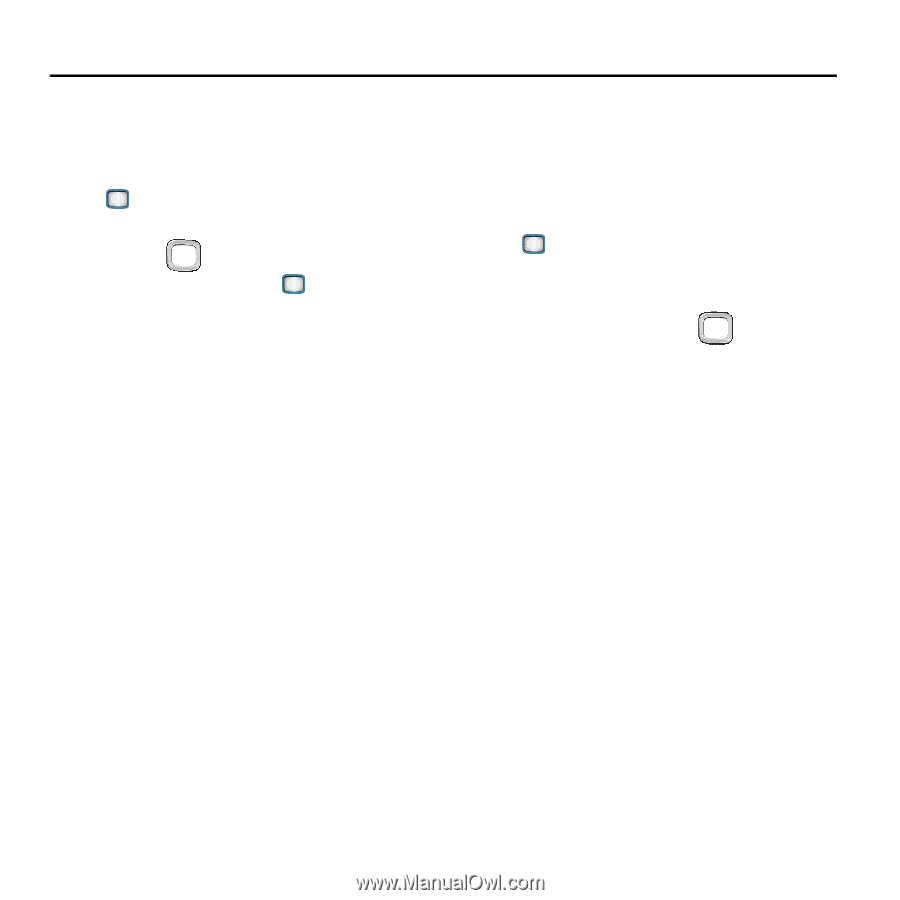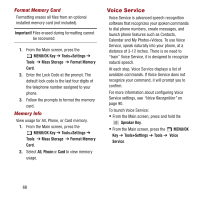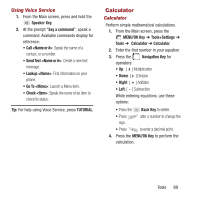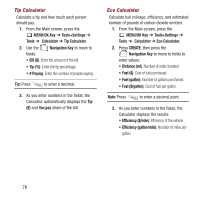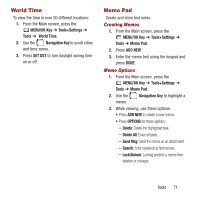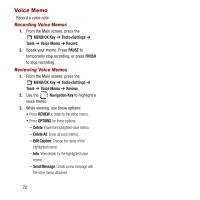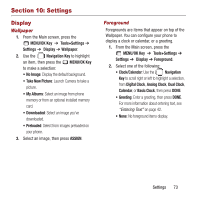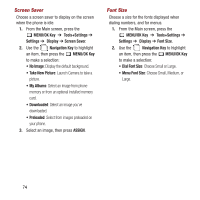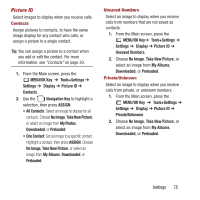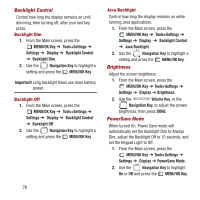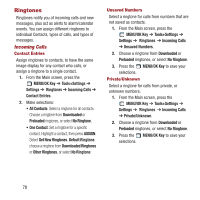Samsung SPH-M390 User Manual Ver.fg2_f2 (English(north America)) - Page 77
Settings, Display, Wallpaper, Foreground
 |
View all Samsung SPH-M390 manuals
Add to My Manuals
Save this manual to your list of manuals |
Page 77 highlights
Section 10: Settings Display Wallpaper 1. From the Main screen, press the MENU/OK Key ➔ Tools+Settings ➔ Settings ➔ Display ➔ Wallpaper. 2. Use the Navigation Key to highlight an item, then press the MENU/OK Key to make a selection: • No Image: Display the default background. • Take New Picture: Launch Camera to take a picture. • My Albums: Select an image from phone memory or from an optional installed memory card. • Downloaded: Select an image you've downloaded. • Preloaded: Select from images preloaded on your phone. 3. Select an image, then press ASSIGN. Foreground Foregrounds are items that appear on top of the Wallpaper. You can configure your phone to display a clock or calendar, or a greeting. 1. From the Main screen, press the MENU/OK Key ➔ Tools+Settings ➔ Settings ➔ Display ➔ Foreground. 2. Select one of the following: • Clock/Calendar: Use the Navigation Key to scroll right or left to highlight a selection, from Digital Clock, Analog Clock, Dual Clock, Calendar, or Basic Clock, then press DONE. • Greeting: Enter a greeting, then press DONE. For more information about entering text, see "Entering Text" on page 42. • None: No foreground items display. Settings 73