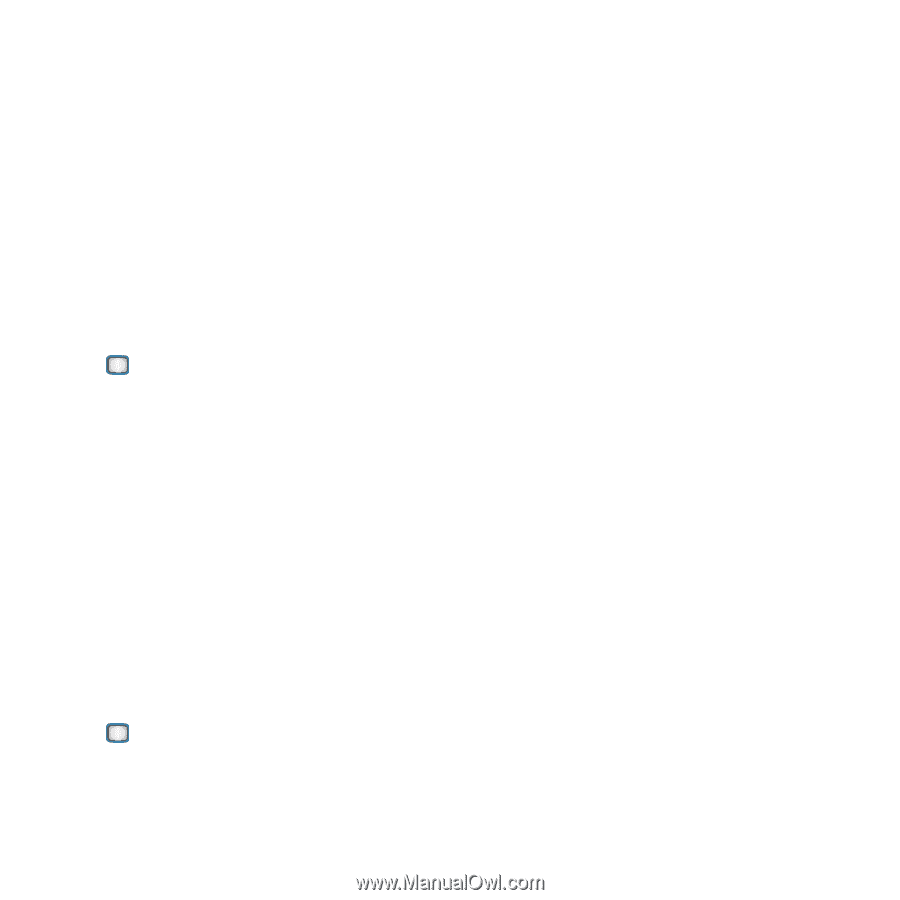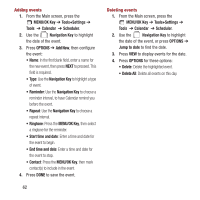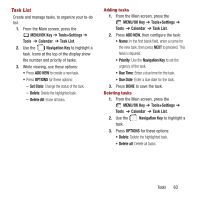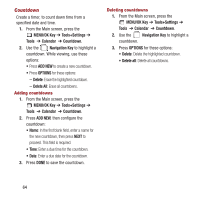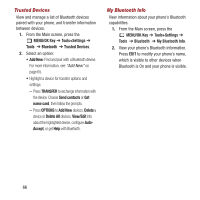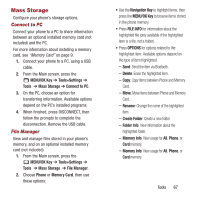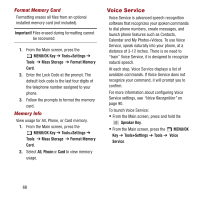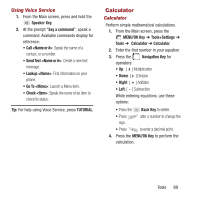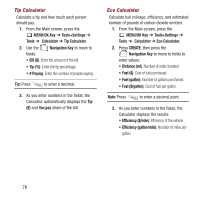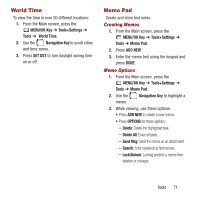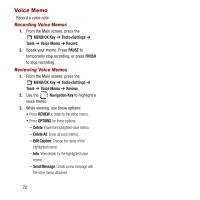Samsung SPH-M390 User Manual Ver.fg2_f2 (English(north America)) - Page 71
Mass Storage
 |
View all Samsung SPH-M390 manuals
Add to My Manuals
Save this manual to your list of manuals |
Page 71 highlights
Mass Storage Configure your phone's storage options. Connect to PC Connect your phone to a PC to share information between an optional installed memory card (not included) and the PC. For more information about installing a memory card, see "Memory Card" on page 9. 1. Connect your phone to a PC, using a USB cable. 2. From the Main screen, press the MENU/OK Key ➔ Tools+Settings ➔ Tools ➔ Mass Storage ➔ Connect to PC. 3. On the PC, choose an option for transferring information. Available options depend on the PC's installed programs. 4. When finished, press DISCONNECT, then follow the prompts to complete the disconnection. Remove the USB cable. File Manager View and manage files stored in your phone's memory, and on an optional installed memory card (not included). 1. From the Main screen, press the MENU/OK Key ➔ Tools+Settings ➔ Tools ➔ Mass Storage ➔ File Manager. 2. Choose Phone or Memory Card, then use these options: • Use the Navigation Key to highlight items, then press the MENU/OK Key to browse items stored in the phone memory. • Press FILE INFO for information about the highlighted file (only available if the highlighted item is a file, not a folder). • Press OPTIONS for options related to the highlighted item. Available options depend on the type of item highlighted. - Send: Send the item via Bluetooth. - Delete: Erase the highlighted item. - Copy: Copy items between Phone and Memory Card. - Move: Move items between Phone and Memory Card. - Rename: Change the name of the highlighted item. - Create Folder: Create a new folder. - Folder Info: View information about the highlighted folder. - Memory Info: View usage for All, Phone, or Card memory. - Memory Info: View usage for All, Phone, or Card memory. Tools 67