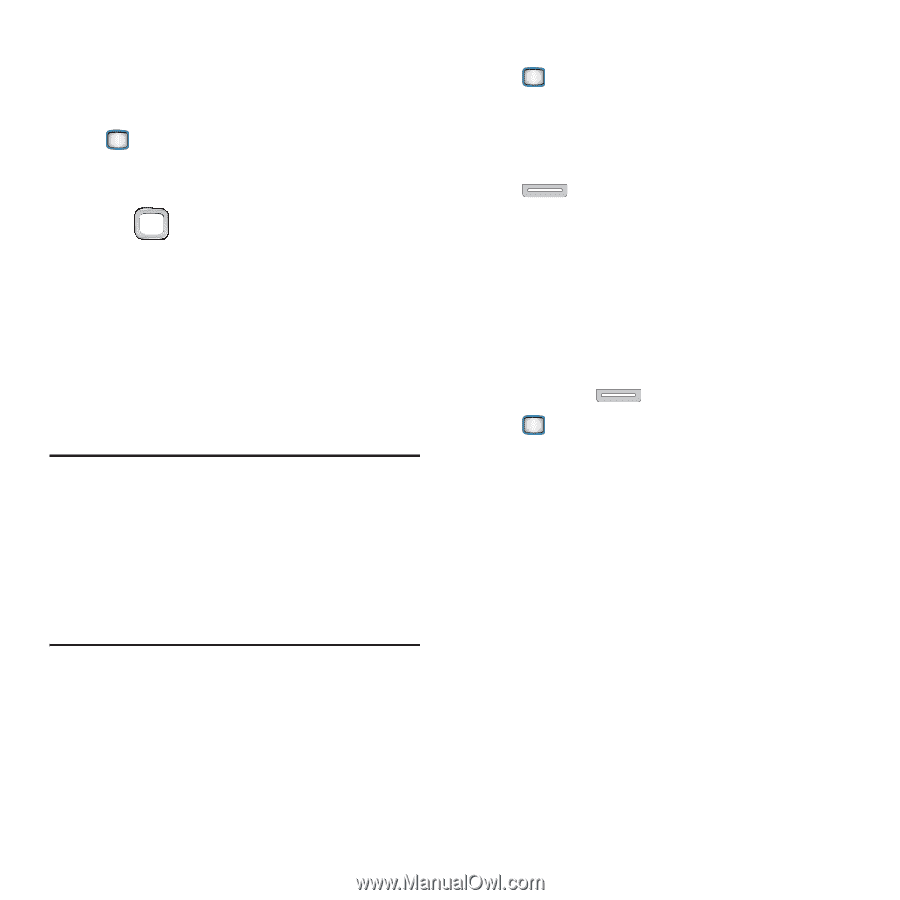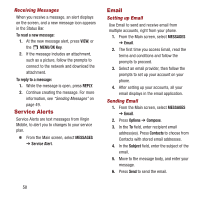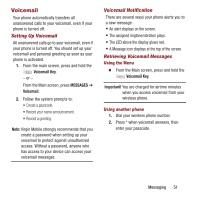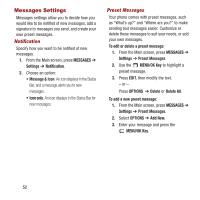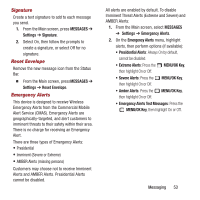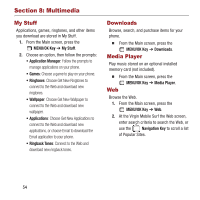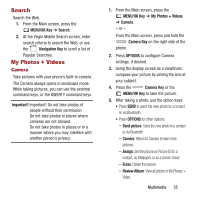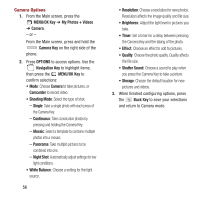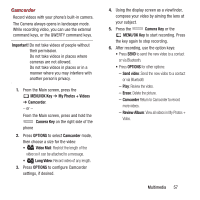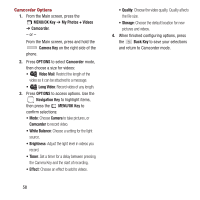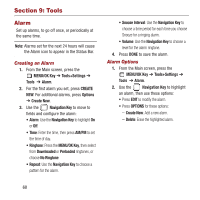Samsung SPH-M390 User Manual Ver.fg2_f2 (English(north America)) - Page 59
Search, My Photos + Videos, MENU/OK Key, Navigation Key, Important, Camera, Camera Key, OPTIONS - review
 |
View all Samsung SPH-M390 manuals
Add to My Manuals
Save this manual to your list of manuals |
Page 59 highlights
Search Search the Web. 1. From the Main screen, press the MENU/OK Key ➔ Search. 2. At the Virgin Mobile Search screen, enter search criteria to search the Web, or use the Navigation Key to scroll a list of Popular Searches. My Photos + Videos Camera Take pictures with your phone's built-in camera. The Camera always opens in landscape mode. While taking pictures, you can use the external command keys, or the QWERTY command keys. Important! Important! Do not take photos of people without their permission. Do not take photos in places where cameras are not allowed. Do not take photos in places or in a manner where you may interfere with another person's privacy. 1. From the Main screen, press the MENU/OK Key ➔ My Photos + Videos ➔ Camera. - or - From the Main screen, press and hold the Camera Key on the right side of the phone. 2. Press OPTIONS to configure Camera settings, if desired. 3. Using the display screen as a viewfinder, compose your picture by aiming the lens at your subject. 4. Press the Camera Key or the MENU/OK Key to take the picture. 5. After taking a photo, use the option keys: • Press SEND to send the new photo to a contact or via Bluetooth. • Press OPTIONS for other options: - Send picture: Send the new photo to a contact or via Bluetooth - Camera: Return to Camera to take more pictures. - Assign: Set the picture as Picture ID for a contact, as Wallpaper, or as a Screen Saver. - Erase: Delete the picture. - Review Album: View all photos in My Photos + Video. Multimedia 55