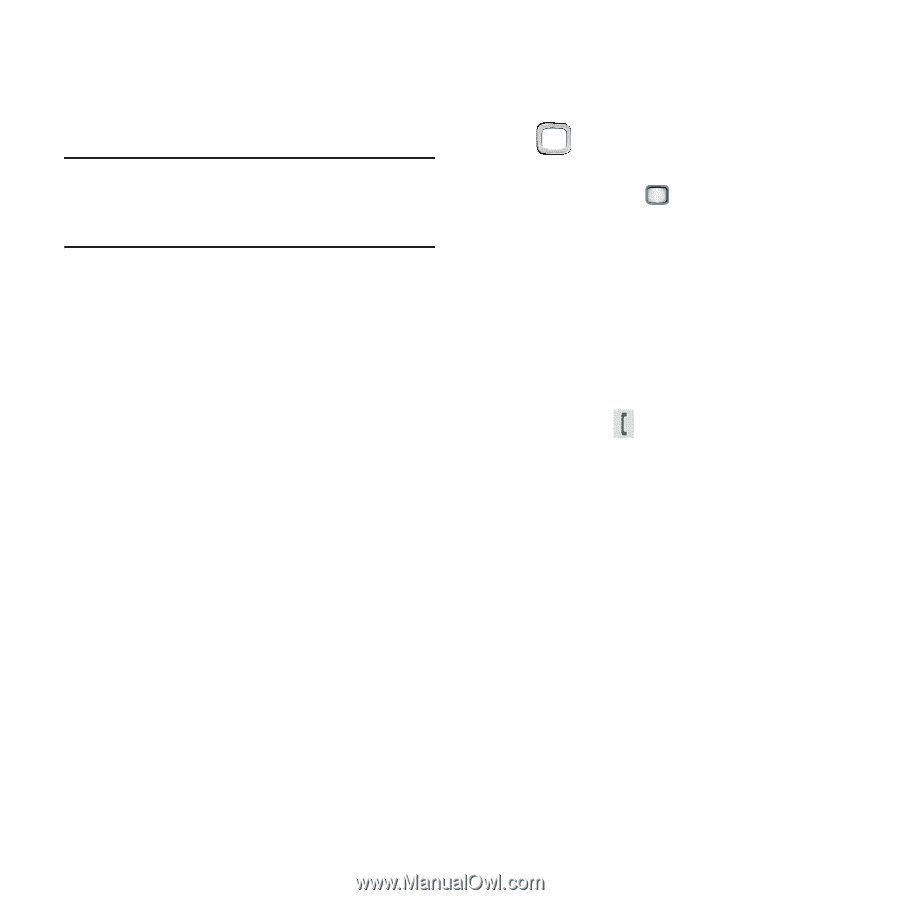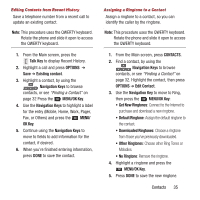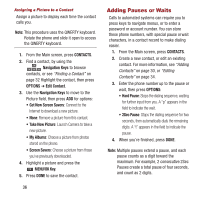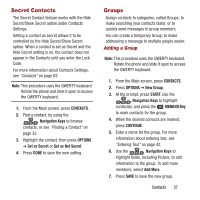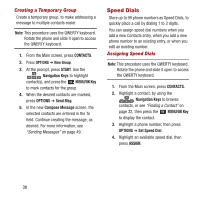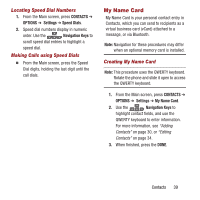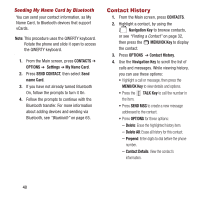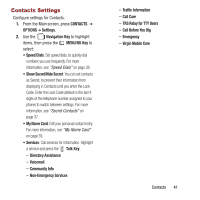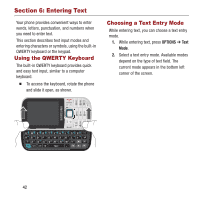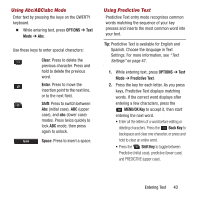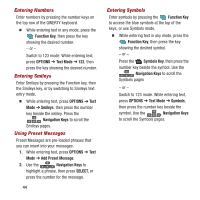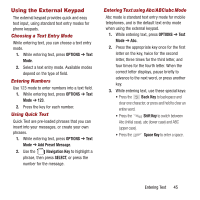Samsung SPH-M390 User Manual Ver.fg2_f2 (English(north America)) - Page 44
Contact History, Sending My Name Card by Bluetooth
 |
View all Samsung SPH-M390 manuals
Add to My Manuals
Save this manual to your list of manuals |
Page 44 highlights
Sending My Name Card by Bluetooth You can send your contact information, as My Name Card, to Bluetooth devices that support vCards. Note: This procedure uses the QWERTY keyboard. Rotate the phone and slide it open to access the QWERTY keyboard. 1. From the Main screen, press CONTACTS ➔ OPTIONS ➔ Settings ➔ My Name Card. 2. Press SEND CONTACT, then select Send name Card. 3. If you have not already turned Bluetooth On, follow the prompts to turn it On. 4. Follow the prompts to continue with the Bluetooth transfer. For more information about adding devices and sending via Bluetooth, see "Bluetooth" on page 65. Contact History 1. From the Main screen, press CONTACTS. 2. Highlight a contact, by using the Navigation Key to browse contacts, or see "Finding a Contact" on page 32, then press the MENU/OK Key to display the contact. 3. Press OPTIONS ➔ Contact History. 4. Use the Navigation Key to scroll the list of calls and messages. While viewing history, you can use these options: • Highlight a call or message, then press the MENU/OK Key to view details and options. • Press the TALK Key to call the number in the item. • Press SEND MSG to create a new message addressed to the contact. • Press OPTIONS for these options: - Delete: Erase the highlighted history item. - Delete All: Erase all history for this contact. - Prepend: Enter digits to dial before the phone number. - Contact Details: View the contact's information. 40