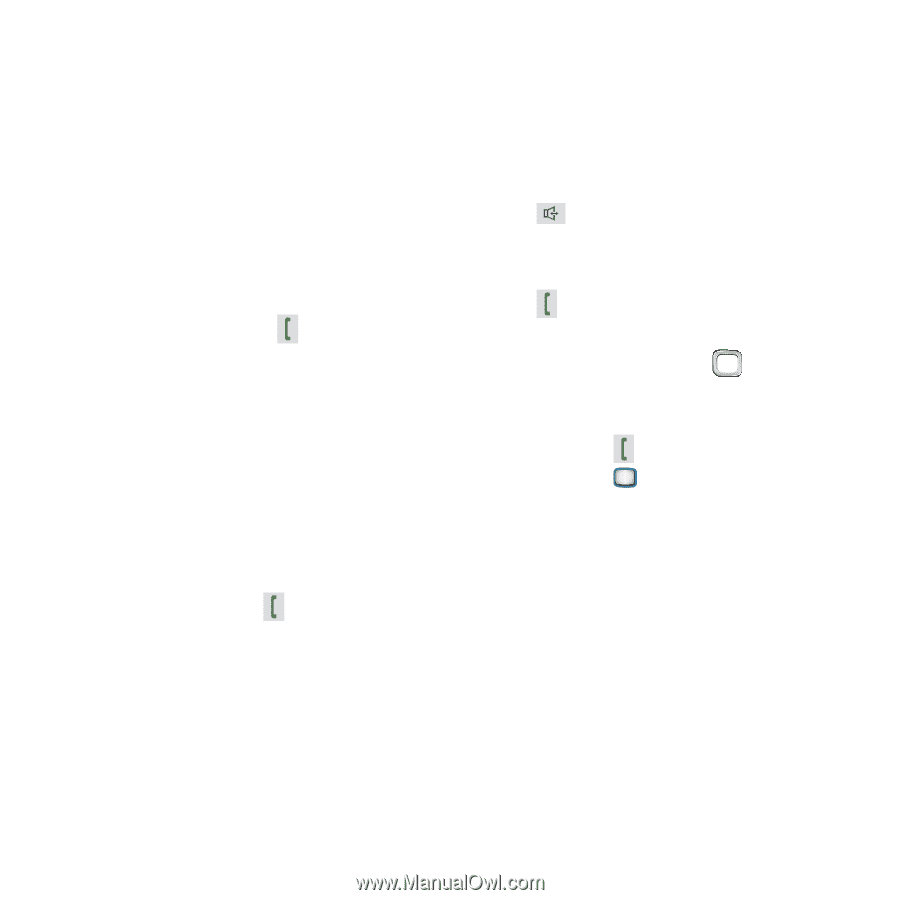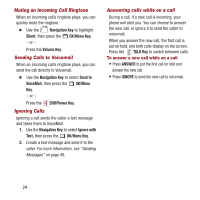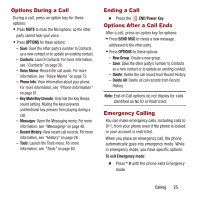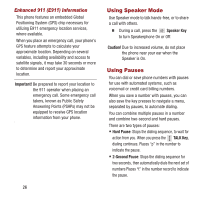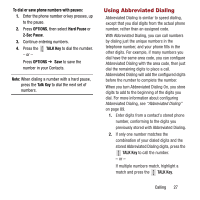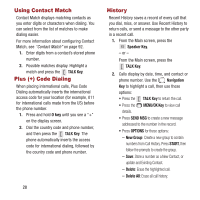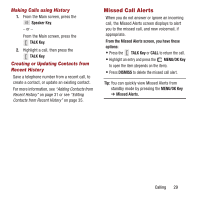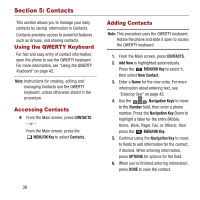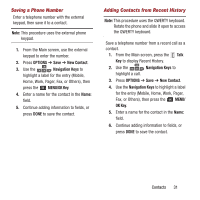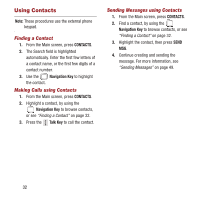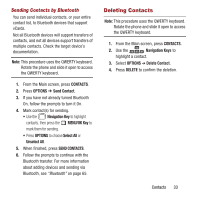Samsung SPH-M390 User Manual Ver.fg2_f2 (English(north America)) - Page 32
Using Contact Match, Plus (+) Code Dialing, History, TALK Key, Speaker Key, Navigation, MENU/OK Key
 |
View all Samsung SPH-M390 manuals
Add to My Manuals
Save this manual to your list of manuals |
Page 32 highlights
Using Contact Match Contact Match displays matching contacts as you enter digits or characters when dialing. You can select from the list of matches to make dialing easier. For more information about configuring Contact Match, see "Contact Match" on page 92. 1. Enter digits from a contact's stored phone number. 2. Possible matches display. Highlight a match and press the TALK Key. Plus (+) Code Dialing When placing international calls, Plus Code Dialing automatically inserts the international access code for your location (for example, 011 for international calls made from the US) before the phone number. 1. Press and hold 0 key until you see a "+" on the display screen. 2. Dial the country code and phone number, and then press the TALK Key. The phone automatically inserts the access code for international dialing, followed by the country code and phone number. 28 History Recent History saves a record of every call that you dial, miss, or answer. Use Recent History to return calls, or send a message to the other party in a recent call. 1. From the Main screen, press the Speaker Key. - or - From the Main screen, press the TALK Key. 2. Calls display by date, time, and contact or phone number. Use the Navigation Key to highlight a call, then use these options: • Press the TALK Key to return the call. • Press the MENU/OK Key to view call details. • Press SEND MSG to create a new message addressed to the number in the record. • Press OPTIONS for these options: - New Group: Create a new group to contain numbers from Call History. Press START, then follow the prompts to create the group. - Save: Store a number as a New Contact, or update and Existing Contact. - Delete: Erase the highlighted call. - Delete All: Erase all call history.