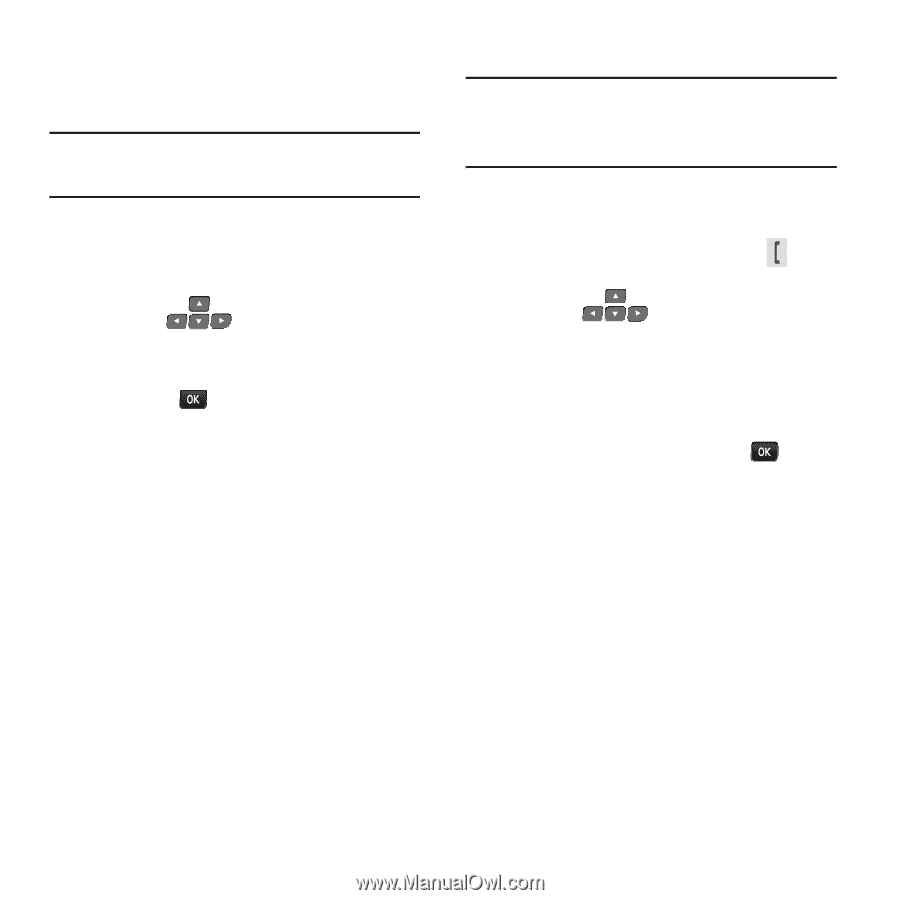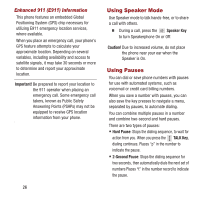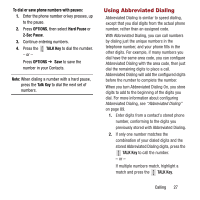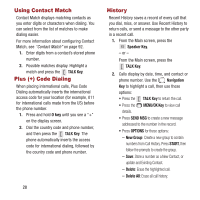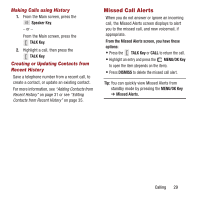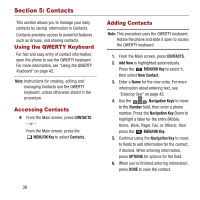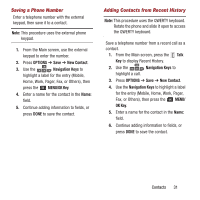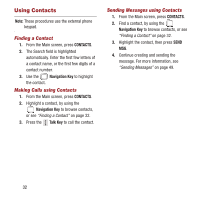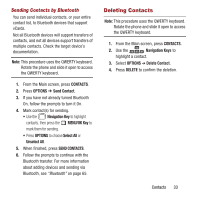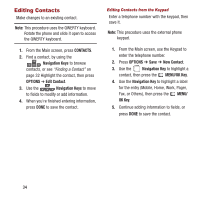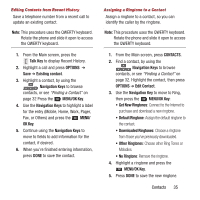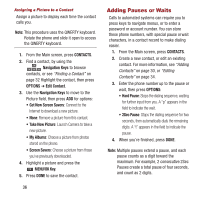Samsung SPH-M390 User Manual Ver.fg2_f2 (English(north America)) - Page 35
Saving a Phone Number, Adding Contacts from Recent History, OPTIONS, New Contact, Navigation Keys
 |
View all Samsung SPH-M390 manuals
Add to My Manuals
Save this manual to your list of manuals |
Page 35 highlights
Saving a Phone Number Enter a telephone number with the external keypad, then save it to a contact. Note: This procedure uses the external phone keypad. 1. From the Main screen, use the external keypad to enter the number. 2. Press OPTIONS ➔ Save ➔ New Contact. 3. Use the Navigation Keys to highlight a label for the entry (Mobile, Home, Work, Pager, Fax, or Others), then press the MENU/OK Key. 4. Enter a name for the contact in the Name: field. 5. Continue adding information to fields, or press DONE to save the contact. Adding Contacts from Recent History Note: This procedure uses the QWERTY keyboard. Rotate the phone and slide it open to access the QWERTY keyboard. Save a telephone number from a recent call as a contact. 1. From the Main screen, press the Talk Key to display Recent History. 2. Use the Navigation Keys to highlight a call. 3. Press OPTIONS ➔ Save ➔ New Contact. 4. Use the Navigation Keys to highlight a label for the entry (Mobile, Home, Work, Pager, Fax, or Others), then press the OK Key. MENU/ 5. Enter a name for the contact in the Name: field. 6. Continue adding information to fields, or press DONE to save the contact. Contacts 31