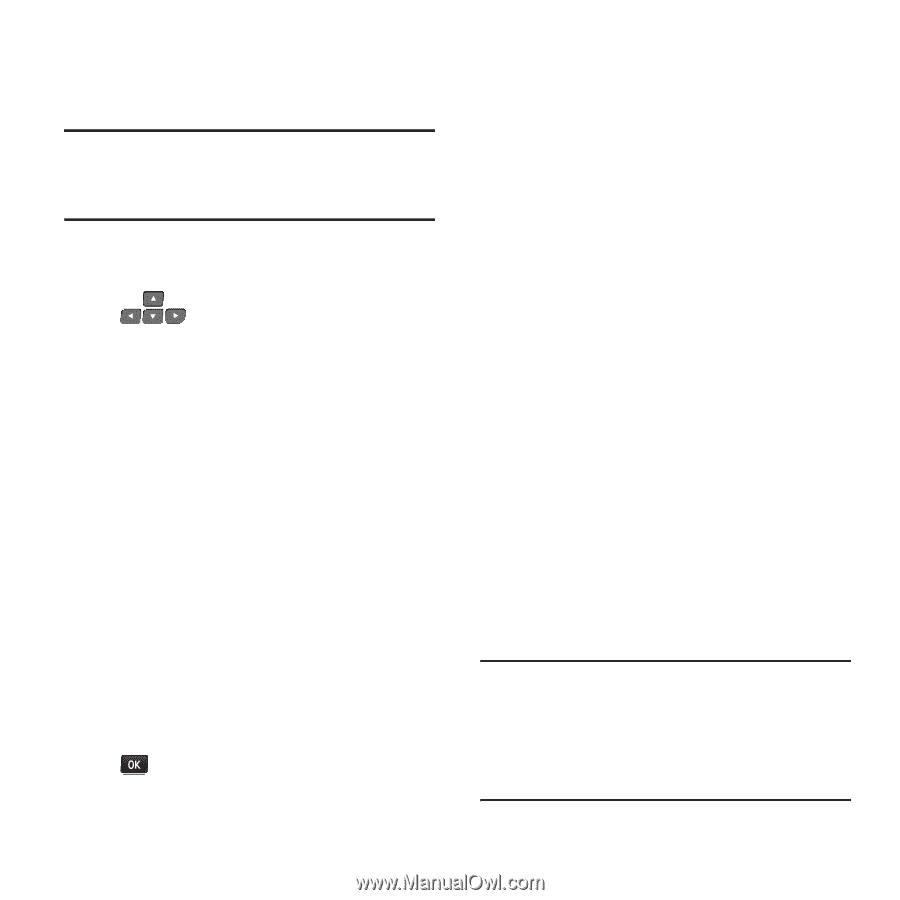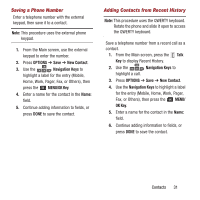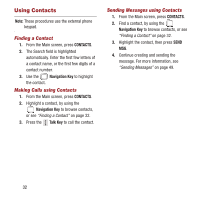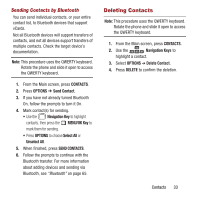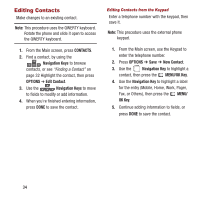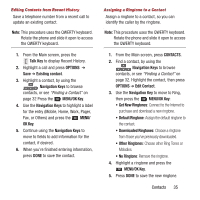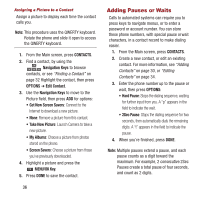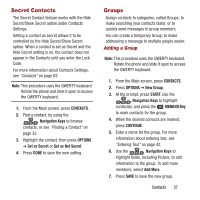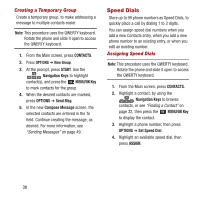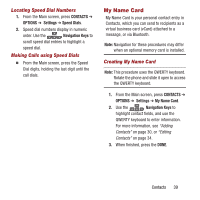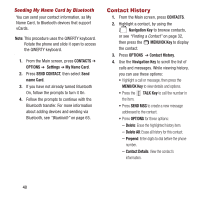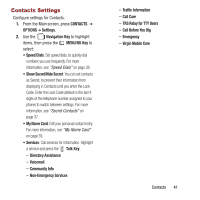Samsung SPH-M390 User Manual Ver.fg2_f2 (English(north America)) - Page 40
Adding Pauses or Waits, CONTACTS, Navigation Keys, OPTIONS, Edit Contact, MENU/OK Key, Hard Pause
 |
View all Samsung SPH-M390 manuals
Add to My Manuals
Save this manual to your list of manuals |
Page 40 highlights
Assigning a Picture to a Contact Assign a picture to display each time the contact calls you. Note: This procedure uses the QWERTY keyboard. Rotate the phone and slide it open to access the QWERTY keyboard. 1. From the Main screen, press CONTACTS. 2. Find a contact, by using the Navigation Keys to browse contacts, or see "Finding a Contact" on page 32 Highlight the contact, then press OPTIONS ➔ Edit Contact. 3. Use the Navigation Keys to move to the Picture field, then press ADD for options: • Get New Screen Savers: Connect to the Internet to download a new picture. • None: Remove a picture from this contact. • Take New Picture: Launch Camera to take a new picture. • My Albums: Choose a picture from photos stored on the phone. • Screen Savers: Choose a picture from those you've previously downloaded. 4. Highlight a picture and press the MENU/OK Key. 5. Press DONE to save the contact. 36 Adding Pauses or Waits Calls to automated systems can require you to press keys to navigate menus, or to enter a password or account number. You can store these phone numbers, with special pause or wait characters, in a contact record to make dialing easier. 1. From the Main screen, press CONTACTS. 2. Create a new contact, or edit an existing contact. For more information, see "Adding Contacts" on page 30, or "Editing Contacts" on page 34. 3. Enter the phone number up to the pause or wait, then press OPTIONS: • Hard Pause: Stops the dialing sequence, waiting for further input from you. A "p" appears in the field to indicate the wait. • 2Sec Pause: Stops the dialing sequence for two seconds, then automatically dials the remaining digits. A "t" appears in the field to indicate the pause. 4. When you're finished, press DONE. Note: Multiple pauses extend a pause, and each pause counts as a digit toward the maximum. For example, 2 consecutive 2Sec Pauses create a total pause of four seconds, and count as 2 digits.