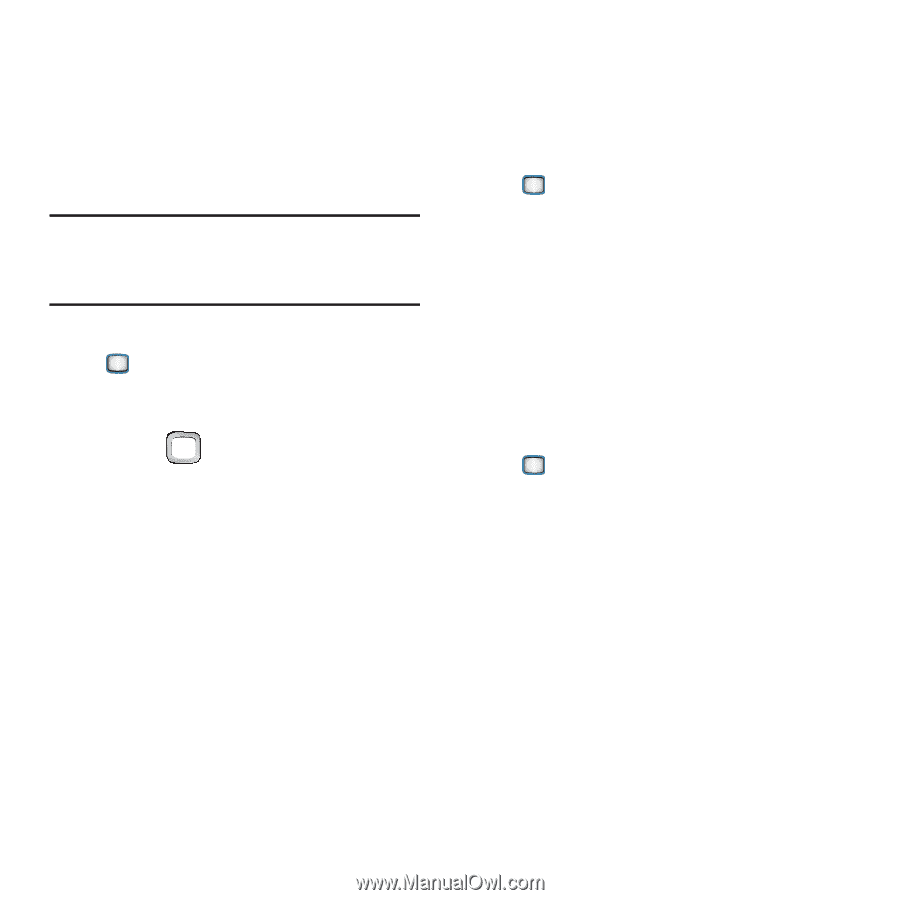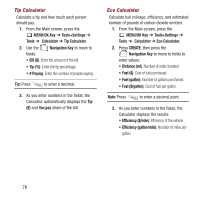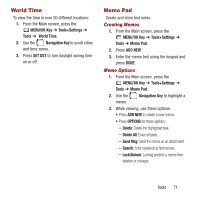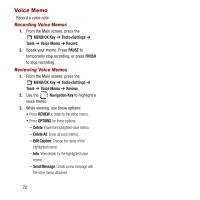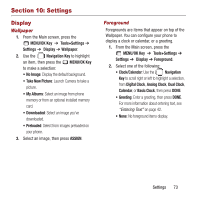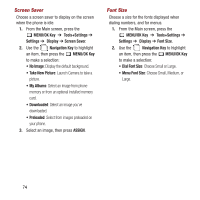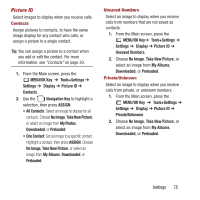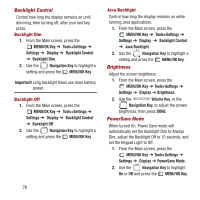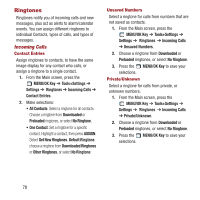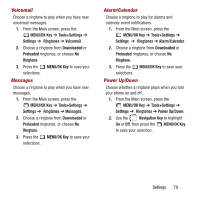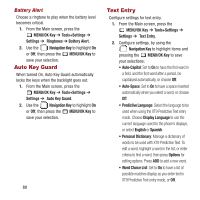Samsung SPH-M390 User Manual Ver.fg2_f2 (English(north America)) - Page 79
MENU/OK Key, Take New Picture
 |
View all Samsung SPH-M390 manuals
Add to My Manuals
Save this manual to your list of manuals |
Page 79 highlights
Picture ID Select images to display when you receive calls. Contacts Assign pictures to contacts, to have the same image display for any contact who calls, or assign a picture to a single contact. Tip: You can assign a picture to a contact when you add or edit the contact. For more information, see "Contacts" on page 30. 1. From the Main screen, press the MENU/OK Key ➔ Tools+Settings ➔ Settings ➔ Display ➔ Picture ID ➔ Contacts. 2. Use the Navigation Key to highlight a selection, then press ASSIGN: • All Contacts: Select an image to display for all contacts. Choose No Image, Take New Picture, or select an image from My Photos, Downloaded, or Preloaded. • One Contact: Set an image to a specific contact. Highlight a contact, then press ASSIGN. Choose No Image, Take New Picture, or select an image from My Albums, Downloaded, or Preloaded. Unsaved Numbers Select an image to display when you receive calls from numbers that are not saved as contacts. 1. From the Main screen, press the MENU/OK Key➔ Tools+Settings ➔ Settings ➔ Display ➔ Picture ID ➔ Unsaved Numbers. 2. Choose No Image, Take New Picture, or select an image from My Albums, Downloaded, or Preloaded. Private/Unknown Select an image to display when you receive calls from private, or unknown numbers. 1. From the Main screen, press the MENU/OK Key ➔ Tools+Settings ➔ Settings ➔ Display ➔ Picture ID ➔ Private/Unknown. 2. Choose No Image, Take New Picture, or select an image from My Albums, Downloaded, or Preloaded. Settings 75