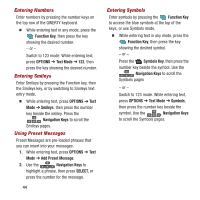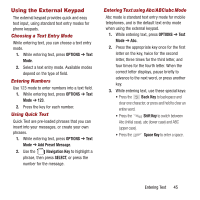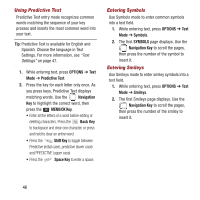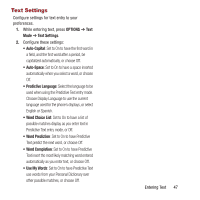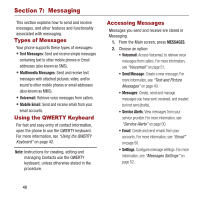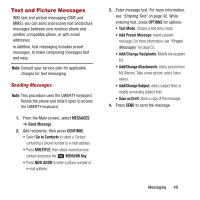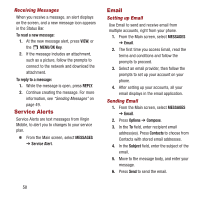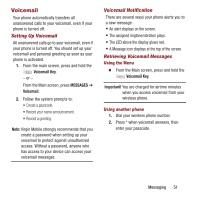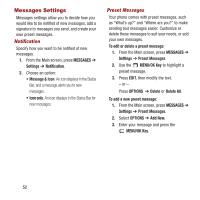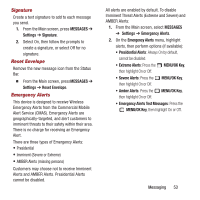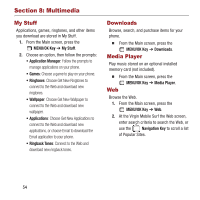Samsung SPH-M390 User Manual Ver.fg2_f2 (English(north America)) - Page 53
Text and Picture Messages, MESSAGES, Send Message, CONTINUE, Go to Contacts, MULTIPLE, MENU/OK Key
 |
View all Samsung SPH-M390 manuals
Add to My Manuals
Save this manual to your list of manuals |
Page 53 highlights
Text and Picture Messages With text and picture messaging (SMS and MMS), you can send and receive text and picture messages between your wireless phone and another compatible phone, or with email addresses. In addition, text messaging includes preset messages, to make composing messages fast and easy. Note: Consult your service plan for applicable charges for text messaging. Sending Messages Note: This procedure uses the QWERTY keyboard. Rotate the phone and slide it open to access the QWERTY keyboard. 1. From the Main screen, select MESSAGES ➔ Send Message. 2. Add recipients, then press CONTINUE: • Select Go to Contacts to select a Contact containing a phone number or e-mail address. • Press MULTIPLE, then select more than one contact and press the MENU/OK Key. • Press NEW ADDR to enter a phone number or e-mail address. 3. Enter message text. For more information, see "Entering Text" on page 42. While entering text, press OPTIONS for options: • Text Mode: Choose a text entry mode. • Add Preset Message: Insert a preset message. For more information, see "Preset Messages" on page 52. • Add/Change Recipients: Modify the recipient list. • Add/Change Attachments: Add a picture from My Albums, Take a new picture, add a Voice memo. • Add/Change Subject: Add a subject field, or modify an existing subject field. • Save as Draft: Store a copy of the message. 4. Press SEND to send the message. Messaging 49