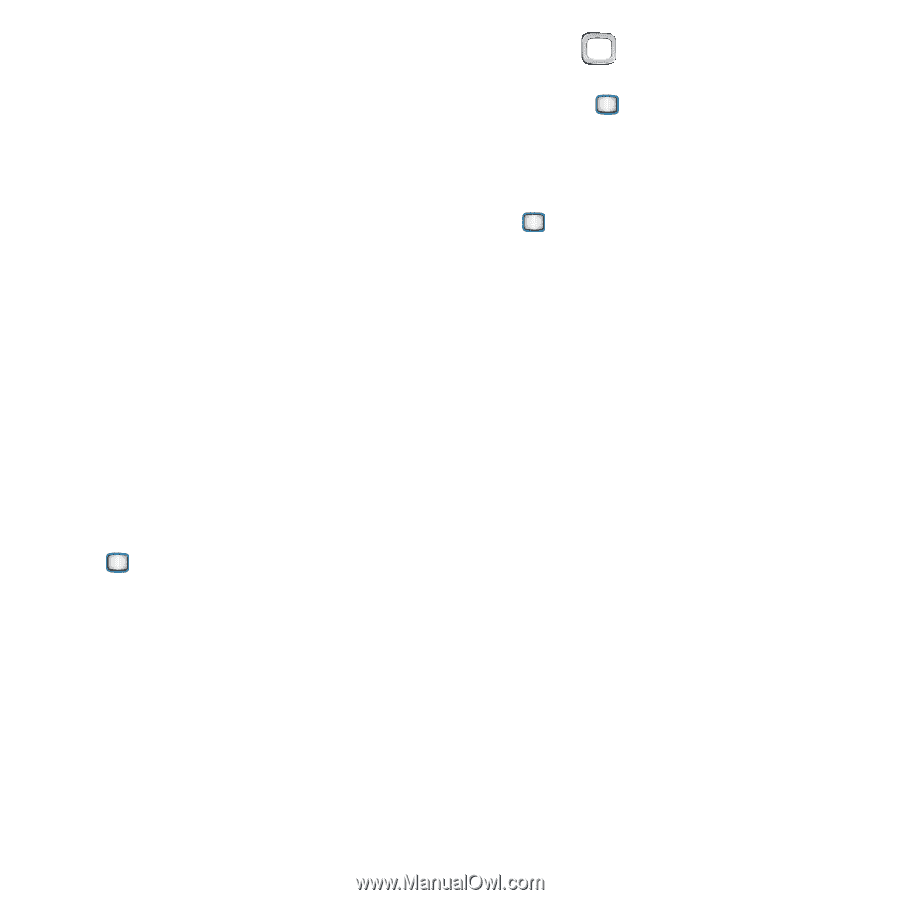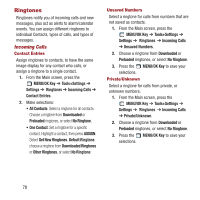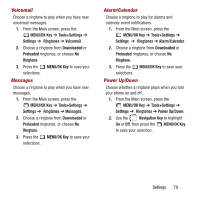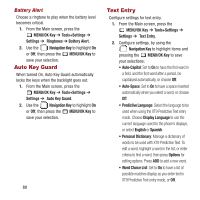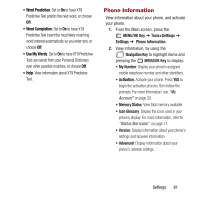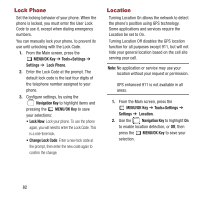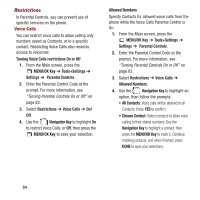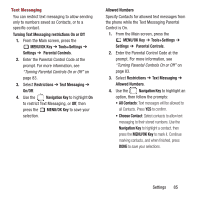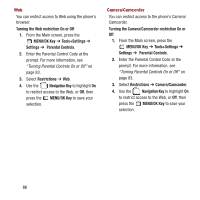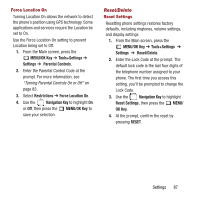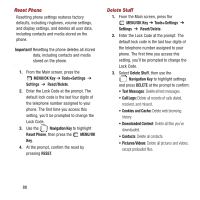Samsung SPH-M390 User Manual Ver.fg2_f2 (English(north America)) - Page 87
Parental Controls, Turning Parental Controls On or Off, Change Parental Control Code
 |
View all Samsung SPH-M390 manuals
Add to My Manuals
Save this manual to your list of manuals |
Page 87 highlights
Parental Controls Use Parental Controls to disable specific services, or configure how features are used. You can restrict the numbers called by the phone, specify numbers that can be sent a message by the phone, and control access to the Web and Location setting. These restrictions are accessed using the Parental Controls Code, separate from the Phone Lock code. Turning Parental Controls On or Off Parental Controls must be set to On to configure controls. To enable Parental Controls, you first set a Parental Control Code (lock code). The Parental Control Code controls Parental Controls only, it is separate from the Phone Lock Code (see "Lock Phone" on page 82). 1. From the Main screen, press the MENU/OK Key ➔ Tools+Settings ➔ Settings ➔ Parental Controls ➔ On/Off. 2. The first time you enable Parental Controls, create a Parental Control Code at the prompt. You'll be prompted to enter this code each time you access Parental Controls. You can change the code using the Change Parental Control Code setting. 3. Use the Navigation Key to highlight On to enable Parental Controls, or Off, then press the MENU/OK Key to save your selection. Change Parental Control Code 1. From the Main screen, press the MENU/OK Key➔ Tools+Settings ➔ Settings ➔ Parental Controls ➔ Change Parental Control Code. 2. Follow the prompts to enter the old and new codes. Settings 83