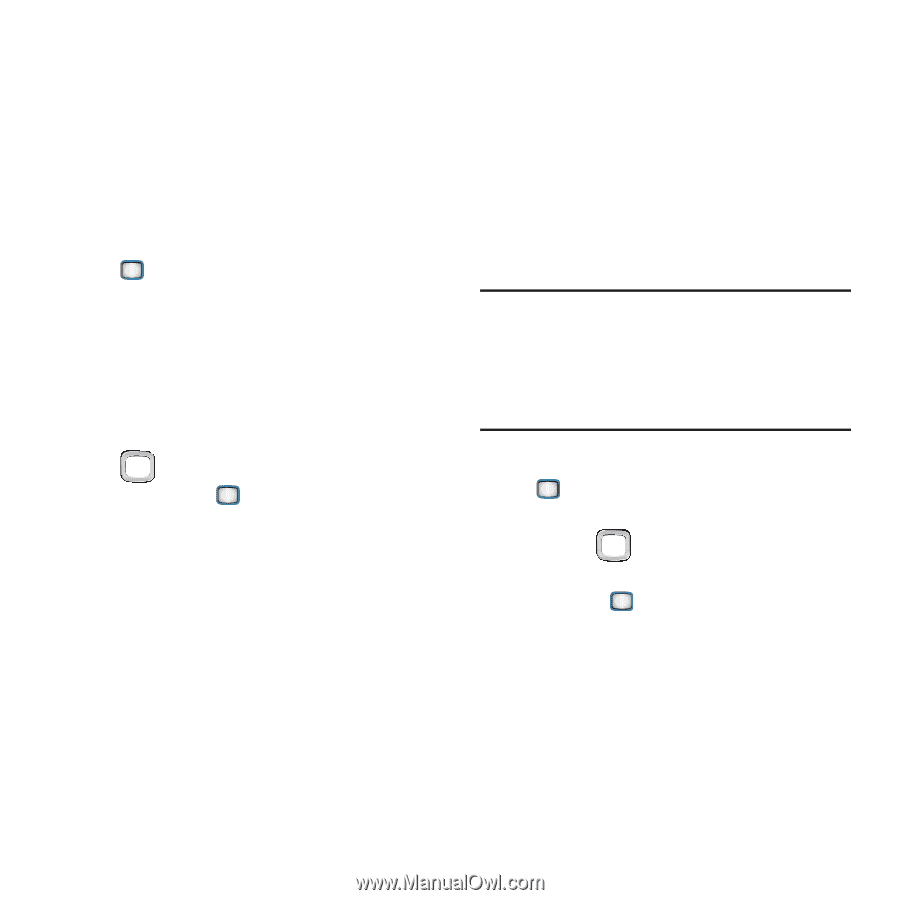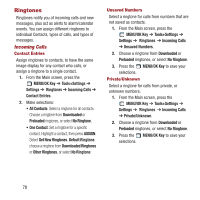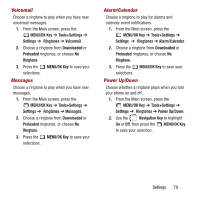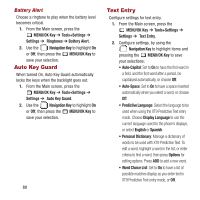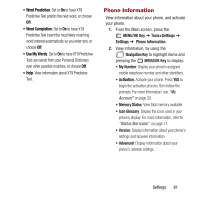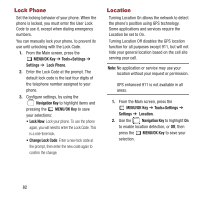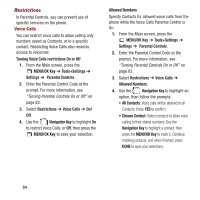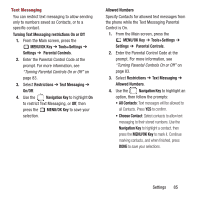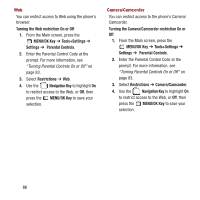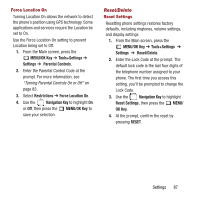Samsung SPH-M390 User Manual Ver.fg2_f2 (English(north America)) - Page 86
Lock Phone, Location, MENU/OK Key, Tools+Settings, Settings, Navigation Key, Lock Now
 |
View all Samsung SPH-M390 manuals
Add to My Manuals
Save this manual to your list of manuals |
Page 86 highlights
Lock Phone Set the locking behavior of your phone. When the phone is locked, you must enter the User Lock Code to use it, except when dialing emergency numbers. You can manually lock your phone, to prevent its use until unlocking with the Lock Code. 1. From the Main screen, press the MENU/OK Key ➔ Tools+Settings ➔ Settings ➔ Lock Phone. 2. Enter the Lock Code at the prompt. The default lock code is the last four digits of the telephone number assigned to your phone. 3. Configure settings, by using the Navigation Key to highlight items and pressing the MENU/OK Key to save your selections: • Lock Now: Lock your phone. To use the phone again, you will need to enter the Lock Code. This is a one-time lock. • Change Lock Code: Enter a new lock code at the prompt, then enter the new code again to confirm the change. Location Turning Location On allows the network to detect the phone's position using GPS technology. Some applications and services require the Location be set to On. Turning Location Off disables the GPS location function for all purposes except 911, but will not hide your general location based on the cell site serving your call. Note: No application or service may use your location without your request or permission. GPS enhanced 911 is not available in all areas. 1. From the Main screen, press the MENU/OK Key ➔ Tools+Settings ➔ Settings ➔ Location. 2. Use the Navigation Key to highlight On to enable location detection, or Off, then press the MENU/OK Key to save your selection. 82