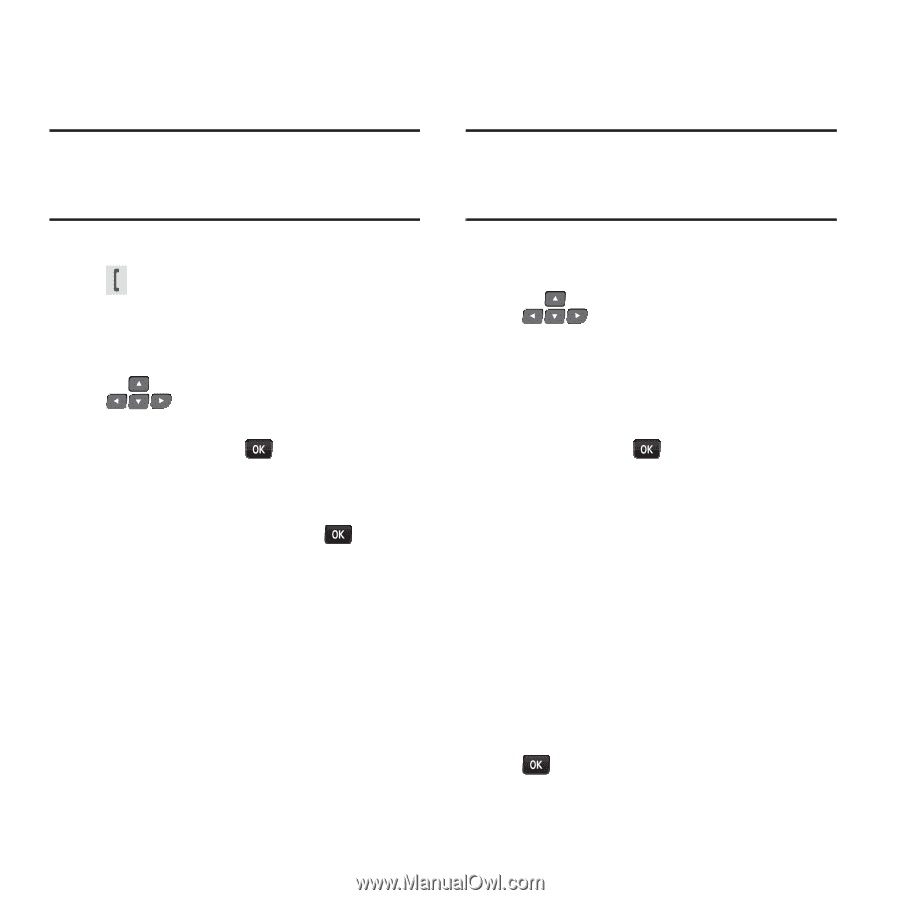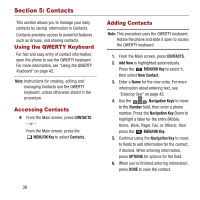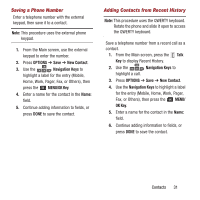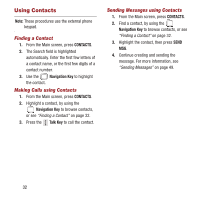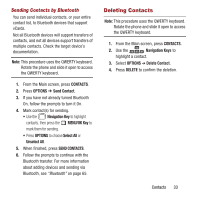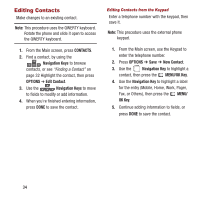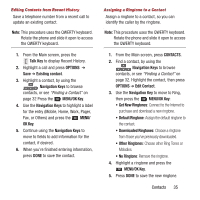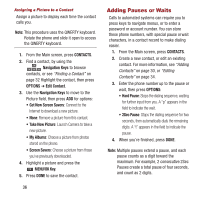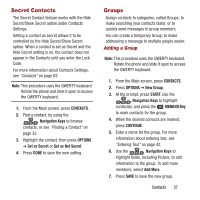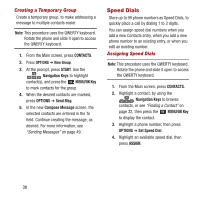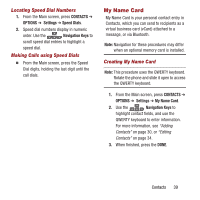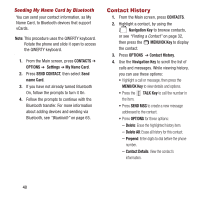Samsung SPH-M390 User Manual Ver.fg2_f2 (English(north America)) - Page 39
Get New Ringtones, MENU/OK Key
 |
View all Samsung SPH-M390 manuals
Add to My Manuals
Save this manual to your list of manuals |
Page 39 highlights
Editing Contacts from Recent History Save a telephone number from a recent call to update an existing contact. Note: This procedure uses the QWERTY keyboard. Rotate the phone and slide it open to access the QWERTY keyboard. 1. From the Main screen, press the Talk Key to display Recent History. 2. Highlight a call and press OPTIONS ➔ Save ➔ Existing contact. 3. Highlight a contact, by using the Navigation Keys to browse contacts, or see "Finding a Contact" on page 32 Press the MENU/OK Key. 4. Use the Navigation Keys to highlight a label for the entry (Mobile, Home, Work, Pager, Fax, or Others) and press the MENU/ OK Key. 5. Continue using the Navigation Keys to move to fields to add information for the contact, if desired. 6. When you're finished entering information, press DONE to save the contact. Assigning a Ringtone to a Contact Assign a ringtone to a contact, so you can identify the caller by the ringtone. Note: This procedure uses the QWERTY keyboard. Rotate the phone and slide it open to access the QWERTY keyboard. 1. From the Main screen, press CONTACTS. 2. Find a contact, by using the Navigation Keys to browse contacts, or see "Finding a Contact" on page 32. Highlight the contact, then press OPTIONS ➔ Edit Contact. 3. Use the Navigation Key to move to Ring, then press the MENU/OK Key: • Get New Ringtones: Connect to the Internet to purchase and download a new ringtone. • Default Ringtone: Assign the default ringtone to the contact. • Downloaded Ringtones: Choose a ringtone from those you've previously downloaded. • Other Ringtones: Choose other Ring Tones or Melodies. • No Ringtone: Remove the ringtone. 4. Highlight a ringtone and press the MENU/OK Key. 5. Press DONE to save the new ringtone. Contacts 35