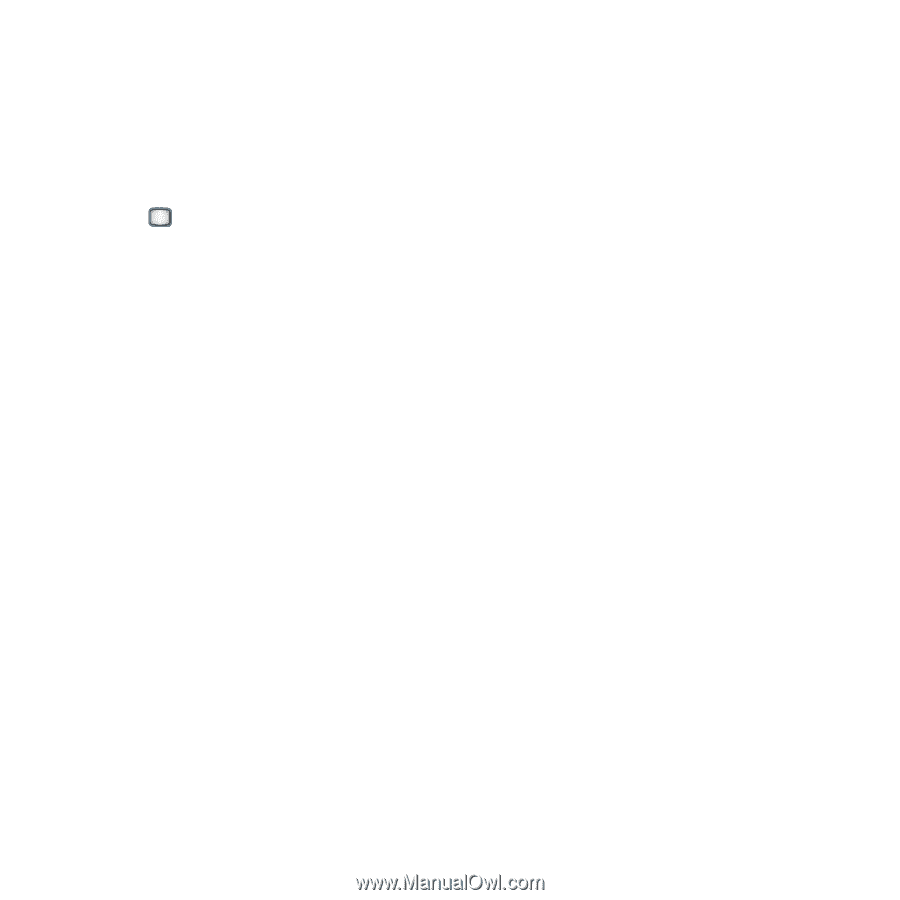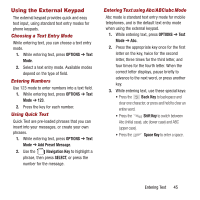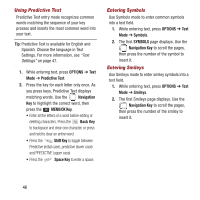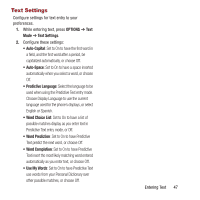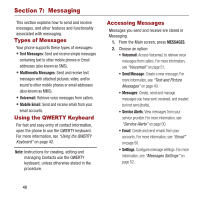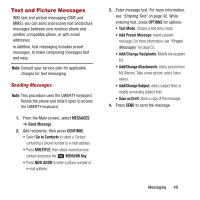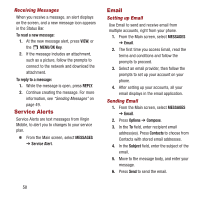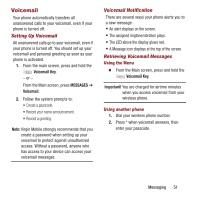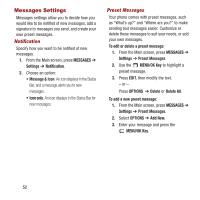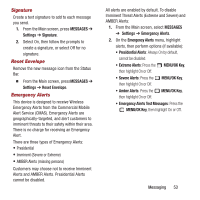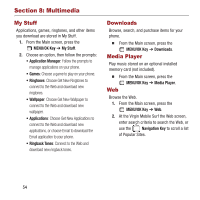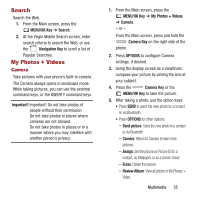Samsung SPH-M390 User Manual Ver.fg2_f2 (English(north America)) - Page 54
Service Alerts, Email, Receiving Messages, Setting up Email, Sending Email
 |
View all Samsung SPH-M390 manuals
Add to My Manuals
Save this manual to your list of manuals |
Page 54 highlights
Receiving Messages When you receive a message, an alert displays on the screen, and a new message icon appears in the Status Bar. To read a new message: 1. At the new message alert, press VIEW, or the MENU/OK Key. 2. If the message includes an attachment, such as a picture, follow the prompts to connect to the network and download the attachment. To reply to a message: 1. While the message is open, press REPLY. 2. Continue creating the message. For more information, see "Sending Messages" on page 49. Service Alerts Service Alerts are text messages from Virgin Mobile, to alert you to changes to your service plan. Ⅲ From the Main screen, select MESSAGES ➔ Service Alert. Email Setting up Email Use Email to send and receive email from multiple accounts, right from your phone. 1. From the Main screen, select MESSAGES ➔ Email. 2. The first time you access Email, read the terms and conditions and follow the prompts to proceed. 3. Select an email provider, then follow the prompts to set up your account on your phone. 4. After setting up your accounts, all your email displays in the email application. Sending Email 1. From the Main screen, select MESSAGES ➔ Email. 2. Press Options ➔ Compose. 3. In the To field, enter recipient email address(es). Press Contacts to choose from Contacts with stored email addresses. 4. In the Subject field, enter the subject of the email. 5. Move to the message body, and enter your message. 6. Press Send to send the email. 50