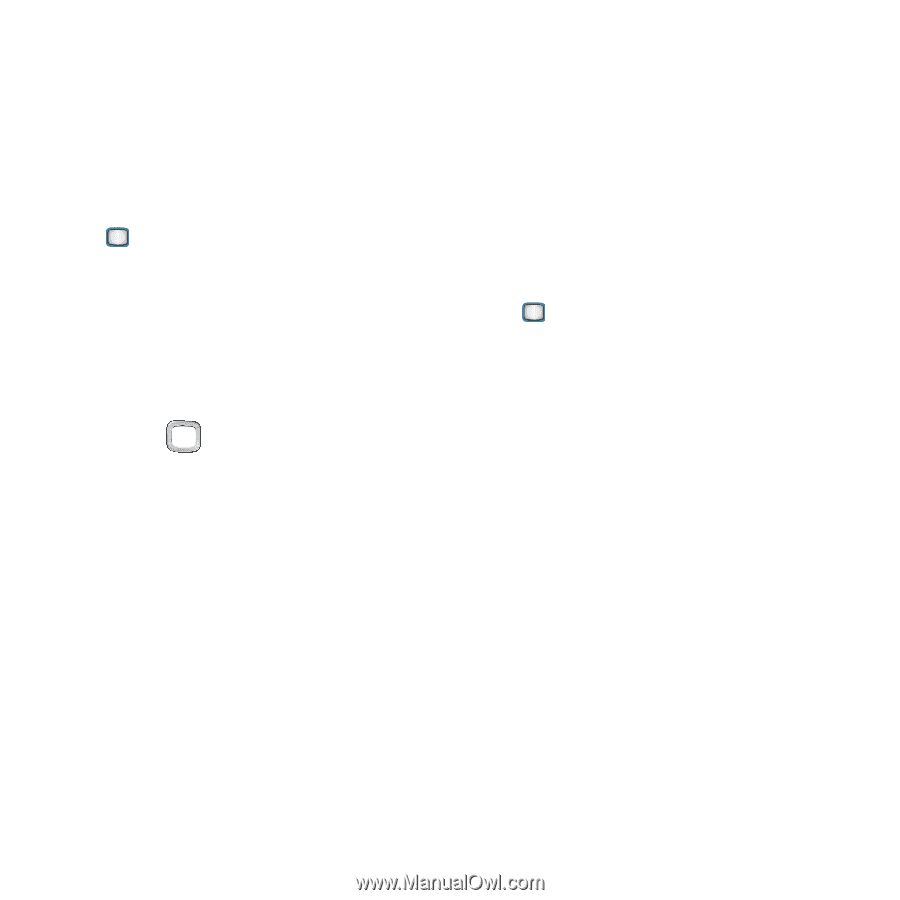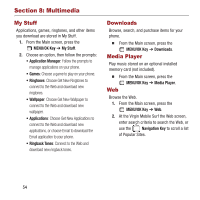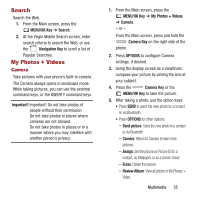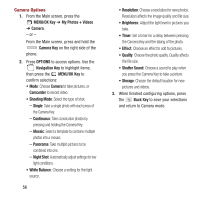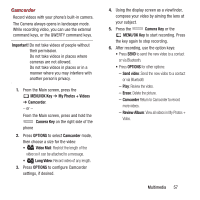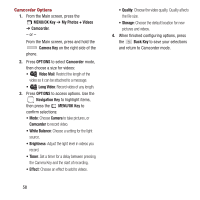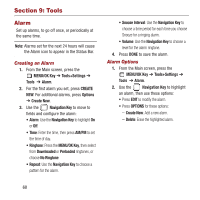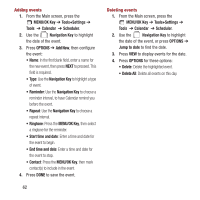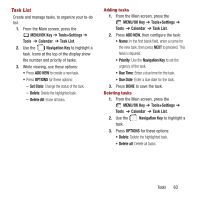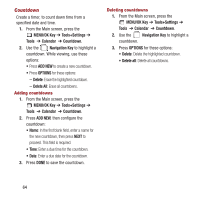Samsung SPH-M390 User Manual Ver.fg2_f2 (English(north America)) - Page 63
My Photos + Videos, Settings, Camera Mode/Camcorder Mode
 |
View all Samsung SPH-M390 manuals
Add to My Manuals
Save this manual to your list of manuals |
Page 63 highlights
My Photos + Videos View and manage pictures and videos, preloaded on your phone, taken with the built-in Camera, or downloaded and stored to your phone or optional installed memory card (not included). 1. From the Main screen, press the MENU/OK Key ➔ My Photos + Videos. 2. Select My Photos + Videos for options: • In Phone: Pictures and videos stored in your phone's internal memory. • Memory Card (if an optional memory card is installed): Pictures and videos stored on an installed memory card (not included). 3. Use the Navigation Key to browse pictures and videos. While browsing, use these options: • Press SEND to send the picture or video to a Contact or via Bluetooth. • Press OPTIONS: - Expand View: View an item full-screen. - Slide Show: View a slide show of all items. - Select Multiple: Select multiple items to send, create a slide show, delete, copy, or move. - Assign: Set an item as a Picture ID, Wallpaper, or Screen Saver. - Delete: Erase the highlighted item. - Copy/Move: Create a copy, or move the item between In Phone and Memory Card storage. - Details/Edit: View or modify information about the item. - Camera Mode/Camcorder Mode: Launch Camera or Camcorder. Settings Configure settings for photos and videos. 1. From the Main screen, press the MENU/OK Key ➔ My Photos + Videos. 2. Configure options: • Auto-Save to: Choose the default location for saving new pictures or videos. Select Phone to save to phone memory, or Card to save to an optional installed memory card. • Status Bar: When On, Camera Options icons display at the top of the screen while using Camera/Camcorder. Multimedia 59