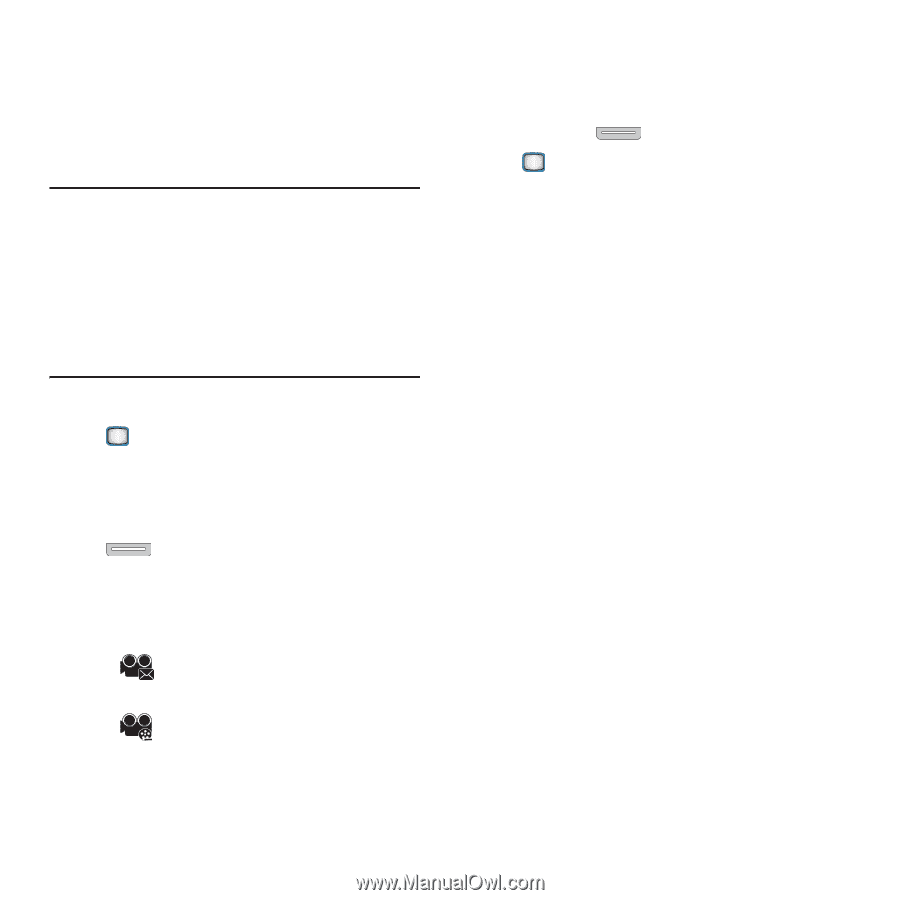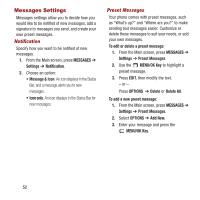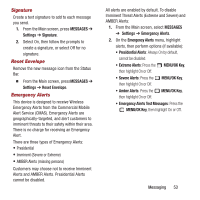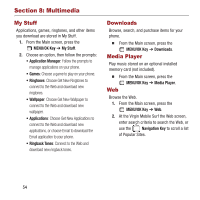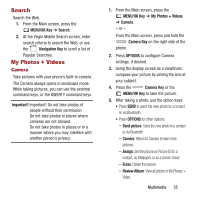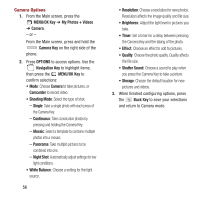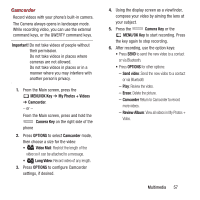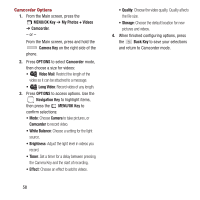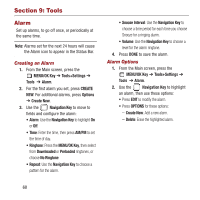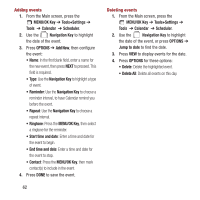Samsung SPH-M390 User Manual Ver.fg2_f2 (English(north America)) - Page 61
Important, MENU/OK Key, My Photos + Videos, Camcorder, Camera Key, OPTIONS, Video Mail, Long Video
 |
View all Samsung SPH-M390 manuals
Add to My Manuals
Save this manual to your list of manuals |
Page 61 highlights
Camcorder Record videos with your phone's built-in camera. The Camera always opens in landscape mode. While recording video, you can use the external command keys, or the QWERTY command keys. Important! Do not take videos of people without their permission. Do not take videos in places where cameras are not allowed. Do not take videos in places or in a manner where you may interfere with another person's privacy. 1. From the Main screen, press the MENU/OK Key ➔ My Photos + Videos ➔ Camcorder. - or - From the Main screen, press and hold the Camera Key on the right side of the phone 2. Press OPTIONS to select Camcorder mode, then choose a size for the video: • Video Mail: Restrict the length of the video so it can be attached to a message. • Long Video: Record video of any length. 3. Press OPTIONS to configure Camcorder settings, if desired. 4. Using the display screen as a viewfinder, compose your video by aiming the lens at your subject. 5. Press the Camera Key or the MENU/OK Key to start recording. Press the key again to stop recording. 6. After recording, use the option keys: • Press SEND to send the new video to a contact or via Bluetooth. • Press OPTIONS for other options: - Send video: Send the new video to a contact or via Bluetooth - Play: Review the video. - Erase: Delete the picture. - Camcorder Return to Camcorder to record more videos. - Review Album: View all videos in My Photos + Video. Multimedia 57